Connecting domains
NAVIGATION Left navigation menu > Settings ![]() > Domains
> Domains
SECURITY Standard, Sales, and Purchasing roles cannot have the settings check box selected - only admin users can access settings.
You can add a new custom domain to your account. Once a custom domain is added and validated, Kaseya Quote Manager will redirect you and your organizations to the new domain and automatically log you and your organizations in. Only one custom domain can be added through the UI. If you want to change your custom domain, you must delete the current custom domain first, and then add the new custom domain you choose.
This article explains options available for connecting both your site and email domains to Kaseya Quote Manager.

Site domains
Although Kaseya issues you an individual URL for your platform, we recommend you use your own domain along with a unique subdomain.
What is a subdomain?
-
Subdomains are additions to a root domain.
Common examples of subdomains are www or shop, which creates www.mykaseyaquotemanager.com and shop.mykaseyaquotemanger.com, respectively.
IMPORTANT We strongly recommend that you use a subdomain that is not the same as your main company's website when adding a custom domain to Kaseya Quote Manager.
Email domains
Emails sent from your Kaseya Quote Manager domain might get caught in spam. Therefore, we recommend you use your own domain so that system notifications to your organizations are properly delivered.
You can add more than one email domain.
Email domains send fail notifications
If you send an email through Kaseya Quote Manager that bounces, you'll receive an automated email that includes an error message. This email notification is sent to the original sender, either yourself or your Company email.
To configure your Company email address, from the left navigation menu, click Settings ![]() > Company details and navigate to the Basic information section at the top of the page.
> Company details and navigate to the Basic information section at the top of the page.
Common sending errors include the following:
- The recipient's email address is invalid.
- The recipient's mail server is offline.
- The recipient's email server marked the email as spam or has blocked Kaseya Quote Manager as a sender.
You can test your emails for false spam positives.
How to...
- From the left navigation menu, click Settings
 > Domains.
> Domains. - In the Site domains section, click Add site domain.
- Enter the site domain you want to use for your Online Store.
- Add the given CNAME and TXT record with your DNS provider to verify your domain.
- Click Verify domain.
NOTE You must have access to this domain's DNS records in order to verify it.
IMPORTANT When adding a site domain, a subdomain must be included. The use of www is not allowed.

Deleting the current site domain allows you to set up a different site domain (as shown in Change your site domain).
- From the left navigation menu, click Settings
 > Domains.
> Domains. -
Click More (the three dot icon) next to the site domain you want to delete and select Delete.

-
When prompted for confirmation to delete the domain, click Delete Domain. The action cannot be undone.

If you want to change your site domain, then you must delete the primary domain first and then add a new site domain.
- From the left navigation menu, click Settings
 > Domains.
> Domains. -
Delete the primary site domain - refer to Delete a site domain.
You may wish to send emails from your own domain instead of the default @post.kaseyaquotemanager.com domain. Complete the following steps to add a domain you use to send emails:
- From the left navigation menu, click Settings
 > Domains.
> Domains. - In the Email domains section, click Add email domain.
- Enter the email domain you want to connect and then click Next.
- On the page that opens, you are reminded to head over to your DNS provider and add a DKIM and Return-Path DNS record to verify your domain.
- Click Verify.

NOTE Kaseya Quote Manager will only connect your email domain if it is successfully verified on the following screen. Otherwise, your emails will send from the @post.kaseyaquotemanager.com domain. An example of a successfully connected domain follows.
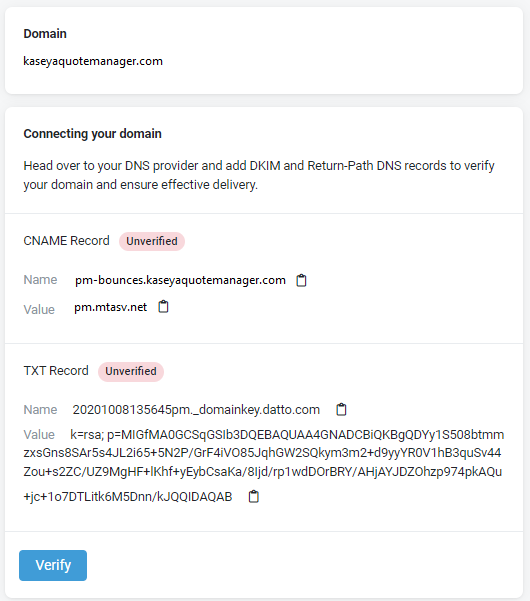
- From the left navigation menu, click Settings
 > Domains.
> Domains. -
Click More (the three dot icon) next to the email domain you want to delete and select Delete.
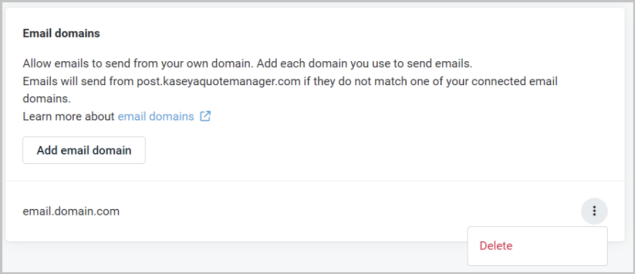
Where to go for help
If you encounter problems or need help pointing your custom domain to Kaseya Quote Manager, contact your DNS provider’s support team. The Kaseya Quote Manager support team can provide only limited assistance, as every DNS provider is different.



