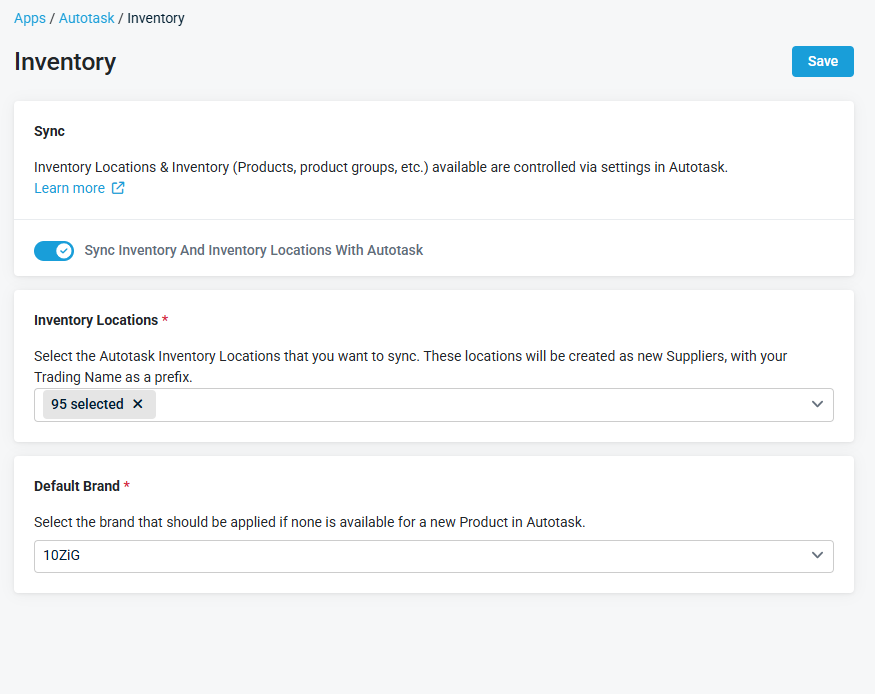Inventory synchronization
NAVIGATION Left navigation menu > Apps ![]() > Autotask > Inventory
> Autotask > Inventory
On the Inventory sync configuration page, you enable the sync between Autotask and Kaseya Quote Manager. Autotask inventory and inventory locations are copied from Autotask. Once added to Kaseya Quote Manager, inventory locations can be accessed and managed from your Suppliers landing page.
By enabling the Autotask Inventory sync, you allow your existing Autotask inventory and Inventory Locations to be added to Quote Manager. This makes quoting your products easier and allows your inventory to be updated after a quote is accepted.
Set up the inventory sync as follows:
-
Go to the Apps
 page, click the Autotask tile and then click the Inventory section.
page, click the Autotask tile and then click the Inventory section.
-
On the Inventory page that opens, turn on the Sync Inventory And Inventory Locations With Autotask toggle to activate the Inventory sync. This action changes the Inventory sync status from Disabled to Enabled.
NOTE Once enabled, the inventory sync runs automatically every 10 minutes.
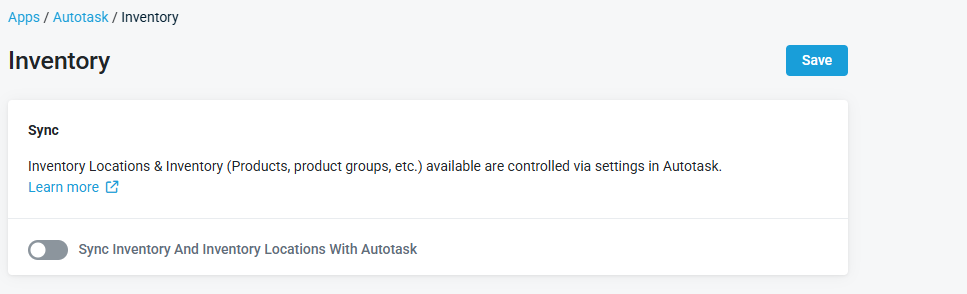
-
The page refreshes and additional sections appear where you must configure the following:
-
In the Inventory Locations section, click the dropdown to show the list of available Autotask Inventory Locations that you want to sync to Quote Manager. The selected locations are created as a new Supplier and will use your Trading Name as the prefix. Refer to Adding company details.
-
In the Default Brand section, click the dropdown to show the list of brands available to select. This default brand is applied to new products in Autotask.
-
Click Save.