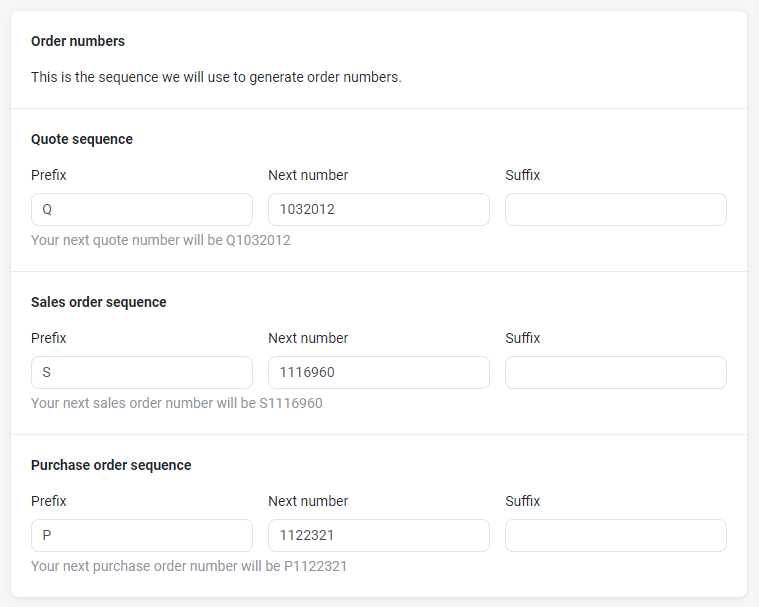Adding company details
NAVIGATION Left navigation menu > Settings ![]() > Company details
> Company details
SECURITY Standard, Sales, and Purchasing roles cannot have the settings check box selected - only admin users can access settings.
Add, review, or update your general company details. This article describes how your contact information, addresses, regional settings, and order number sequencing is used to run your Online Store.
Manage your company details as follows:
- From the left navigation menu, click Settings
 . The Company details page is the default settings page.
. The Company details page is the default settings page. - Fill out your general information, as explained in the following table:
- In the upper-right corner of the page, click Save.
| Field(s) | Description |
|---|---|
| Basic information | |
| Company name |
Enter your official company name to be used on purchase orders. EXAMPLE Air Technology Solutions, LLC |
| Trading name |
Enter your commonly used company name to be used on quotes, sales orders, and when sending emails to your customers. EXAMPLE Air Technology |
| Company email |
Enter an email address to serve as your default Kaseya Quote Manager contact and reply-to email. We recommend opting for a generic company email address rather than an individual employee account. |
| Tax number | Enter your company's tax ID number. |
|
Phone |
Enter your company's contact phone number. |
| Primary address | |
| Street, City, Country, State, Postal code |
Enter an address that is public-facing, as it will appear on your company's contact page and serve as the default selection for all purchase orders. This address will be used as the origin address when calculating sales tax in some regions. Refer to Sales tax. |
| Postal address | |
| Street, City, Country, State, Postal code |
Enter the address to which you receive mail, which will appear as the billing address on your purchase orders. You may use a mailing address that differs from your physical address as well as your Primary address. |
| Region | |
| Time zone | Select the time zone Kaseya Quote Manager should use to record order times, the times tracked in a quote Audit Trail, and the times tracked in quote analytics. |
|
Currency |
Select the currency you use to transact business, which will appear on all organization-facing pages. |
| Order numbers | |
|
Quote sequence, Sales order sequence, Purchase order sequence |
Enter the prefixes (starting letters) and suffixes (ending letters) Kaseya Quote Manager will use to name your quotes, sales orders, and purchase orders. EXAMPLE Q for quotes, S for sales orders, P for purchase orders Also, enter initial numbers Kaseya Quote Manager will use to name your quotes, sales orders, and purchase orders. This number will automatically increment as you generate new documents.
Order numbers appear on the lists of your quotes, sales orders, and purchase orders on landing pages: |
| Global quote settings | |
|
Prevent accidental loss of changes by allowing Kaseya Quote Manager to automatically save as you work.
When enabled, quotes will automatically save every 15 seconds while the quote is being worked on. |
|