Quotes
NAVIGATION Left navigation menu > Quotes ![]()
SECURITY Kaseya Quote Manager internal users assigned to the Purchasing role have view-only access to quotes and sales orders. To manage user roles and permissions, refer to Team.
Your Quotes landing page lists all of the quotes you have created and saved in Kaseya Quote Manager.
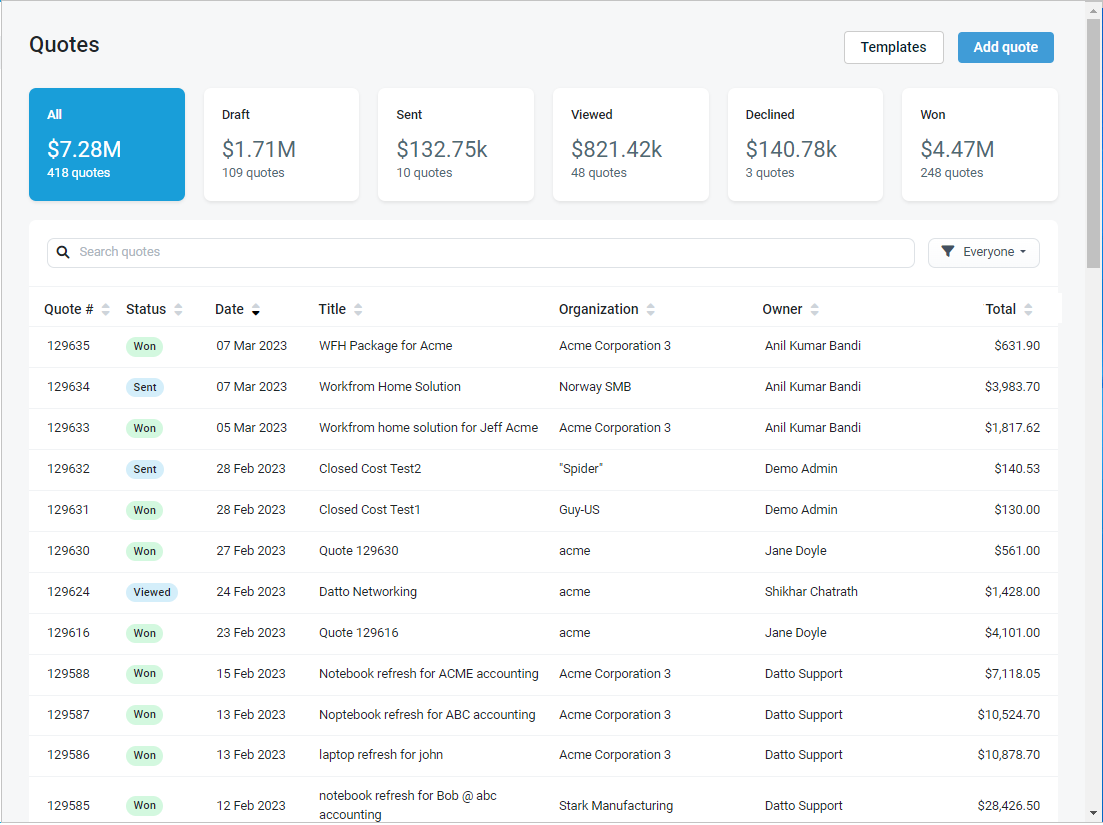
This article explains how you can use this page to manage and monitor your existing quotes.
To learn how to download detailed quote reports as CSV spreadsheets, refer to Quotes reporting.
Searching for a quote

To find a specific quote, enter any of the following criteria in the search box:
- Quote title
- Quote number
- Organization name
- Quote owner
Press Enter on your keyboard to execute the search.
Filtering quotes

Click the header tiles to filter quotes by any of the following statuses:
- All: all quotes ever created from your Admin Center or Online Store
- Draft: not yet sent nor manually marked as sent/declined
- Pending Approval: awaiting approval by an admin
- Approved - Ready to Send: approved and not yet sent via the built-in quote email feature
- Sent: sent via the built-in quote email feature or manually marked as sent
- Viewed: viewed by your customer
- Declined: lost
- Won: accepted
NOTE Views by Kaseya Quote Manager internal users are not counted.
NOTE To learn how to access analytics on quote views, refer to View quote analytics.
To learn more about quote statuses, refer to the following articles:
- Send a quote to an organization
- Accept a quote on behalf of an organization
- Manually mark a quote as sent or declined
By owner
By default, the page displays quotes owned by Everyone. To filter quotes by a specific quote owner, select an owner from the drop-down menu.
Sorting quotes

To sort, click any of the column headings, which are outlined in the following table:
| Column heading | Filing method |
|---|---|
|
Quote # |
Numerical |
|
Status |
Status result: |
|
Date (default) |
Chronological |
|
Title |
Alphabetical |
|
Organization |
Alphabetical |
|
Owner |
Alphabetical |
|
Total |
Numerical |
Click the heading a second time to sort in the opposite order.
EXAMPLE Click the Total column heading to sort from the lowest quote total to the highest. Click the column heading a second time to sort from the highest quote total to the lowest.
Get started with quoting
- Create dynamic quote templates: Building a standard quote template
- Create and send customizable quotes from your Admin Center: Quoting from the Admin Center
- Initiate a quote directly from items added to a cart in the Online Store: Quoting from the Online Store



