Purchases
NAVIGATION Left navigation menu > Purchases ![]()
SECURITY Kaseya Quote Manager internal users assigned to the Sales role have view-only access to purchase orders. To manage user roles and permissions, refer to Team.
Your Purchases landing page lists all of your supplier purchase orders (POs) generated in Kaseya Quote Manager.
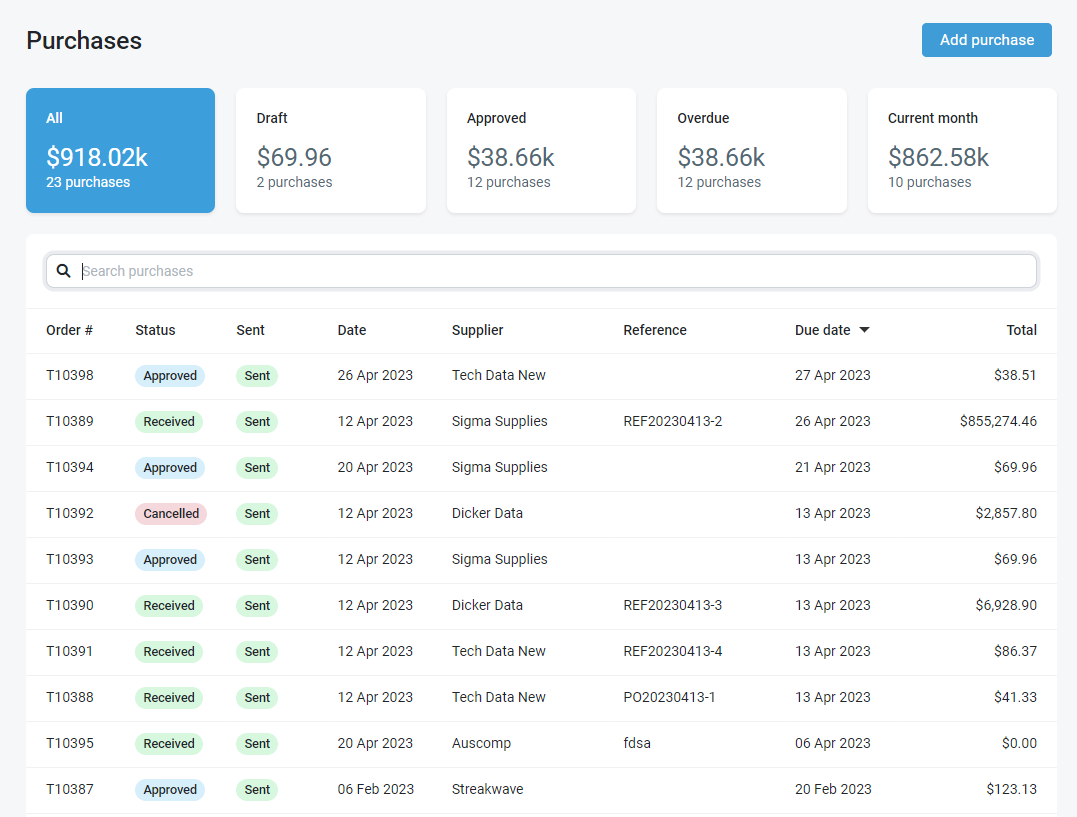
Refer to Creating and managing supplier purchase orders to learn how to do the following:
- Approve and send a draft purchase order
- Manually raise a supplier purchase order
- Receipt a purchase order
- Amend or cancel a purchase order
- Cancel part of a purchase order
- Enable organization order consignment tracking
This article explains how you can use this page to manage and monitor your existing POs.
To learn how to download detailed purchase reports as CSV spreadsheets, refer to Purchases reporting.
Searching for a PO

To find a specific PO, enter any of the following criteria in the top search box:
- PO number
- supplier
- supplier invoice number (reference)
Filtering POs

Click the header tiles to filter POs by any of the following statuses:
- All: all POs ever created in your platform
- Draft: not yet sent to supplier
- Approved: approved and placed
- Overdue: overdue and unfulfilled
- Current month: received this month
NOTE This tile is useful for following up with suppliers regarding back orders. When you copy and paste the overdue orders listing into an email to your supplier, the Order # hyperlink remains active in the email (assuming HTML format), meaning the supplier can conveniently review the details of each purchase order.
Sorting POs

To sort, click any of the column headings, which are outlined in the following table:
| Column heading | Filing method |
|---|---|
|
Order # |
Numerical |
|
Status |
Status result:
|
|
Sent |
NOTE If the sent purchase order email bounces, you will receive an email. If the purchase order fails to send via the supplier API (electronic ordering), you will receive an in-product notification. Refer to Enabling electronic ordering and Viewing in-product notifications. |
|
Date (default) |
Chronological |
|
Supplier |
Alphabetical |
|
Reference |
Numerical/Alphabetical |
|
Due date |
Chronological |
|
Total |
Numerical |
Click the heading a second time to sort in the opposite order.
EXAMPLE Click the Total column heading to sort from the lowest PO total to the highest. Click the column heading a second time to sort from the highest PO total to the lowest.



