Bluechip Infotech
NAVIGATION Left navigation menu > Suppliers ![]()
To determine the region(s) in which this supplier is available for integration, refer to the All supplier integrations list:
• Australia
• Canada
• Ireland
• New Zealand
• United Kingdom
• United States
Obtaining a product feed
Contact Bluechip Infotech to obtain product feed credentials.
Vendor configuration
Navigate to the Bluechip IT Data Feed configuration page. Configure the following settings:
- Data Format: CSV - Comma Separated Values
- Version: 3.1 - (Latest) Includes RRP where available
- ZIP Compression: Disabled - Data file will be in native format (.xml or .csv)
- In the Email and Password fields, enter your login credentials.
- Click Next to generate a new product feed URL.
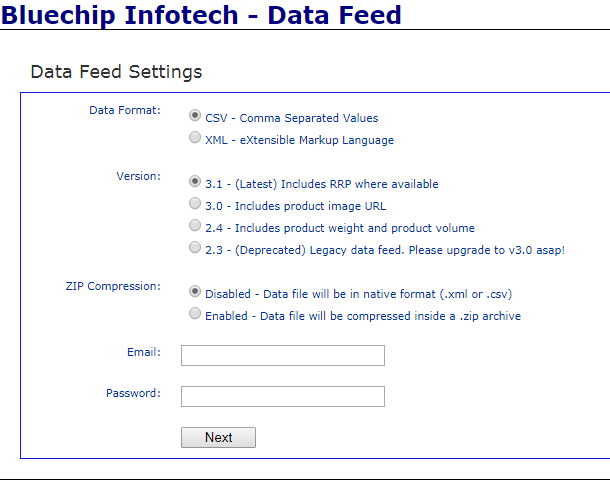
A URL will be issued in the following format: https://data feed.bluechipit.com.au/data feed.aspx?export=1&version=3.1&email=[DOMAIN].com.au&pw=[XXXXXX]
Kaseya Quote Manager configuration
BEFORE YOU BEGIN Before setting up the data import, ensure that the supplier is configured in Kaseya Quote Manager. From the left navigation menu, click Suppliers ![]() . Refer to Adding suppliers and product feeds for instructions.
. Refer to Adding suppliers and product feeds for instructions.
- From the left navigation menu, click Suppliers
 .
. - Search for Bluechip Infotech in the Search suppliers box and click the Bluechip Infotech Supplier # to open its page.
- In the Product feed section, click Enable feed to open the configuration page.
- From the Format drop-down menu, select Blue Chip.
- From the Source drop-down menu, select Https.
- In the text box next to https://, enter the URL obtained from the Bluechip website.
- Click Import now to immediately import and download the product feed.
- In the upper-right corner of the page, click Save.
NOTE The product feed may not be available immediately after supplier configuration. The first run will take some time to complete, as many new SKUs are created.



