D&H
NAVIGATION Left navigation menu > Suppliers ![]()
To determine the region(s) in which this supplier is available for integration, refer to the All supplier integrations list:
• Australia
• Canada
• Europe
• New Zealand
• United Kingdom
• United States
Obtaining a product feed
- Log in to the D&H website.
- Navigate to the My D&H menu and click D&H Automation Services.
- On the screen that follows, complete all sections of the automation services registration form. Ensure that you make the following selections as you do so:
- In the Service Requested to get access to section, select the FTP check box.
- In the Which third party solution are you planning to use? section, select either the Gluh, Datto Commerce, or Kaseya Quote Manager option.
- Once you've finished filling out the form, click Submit.
- You will receive an email with the FTP URL and login credentials. The URL will be in the following format: ftp://ftp.dandh.com/ITEMLIST
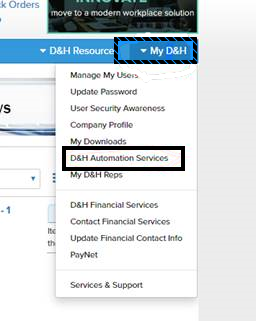
Kaseya Quote Manager configuration
BEFORE YOU BEGIN Before setting up the data import, ensure that the supplier is configured in Kaseya Quote Manager. From the left navigation menu, click Suppliers ![]() . Refer to Adding suppliers and product feeds for instructions.
. Refer to Adding suppliers and product feeds for instructions.
- From the left navigation menu, click Suppliers
 .
. - Search for D&H in the Search suppliers box and click the D&H Supplier # to open its page.
- In the Product feed section, click Enable feed to open the configuration page.
- From the Format drop-down menu, select D&H.
- From the Source drop-down menu, select Ftp.
- In the text box next to ftp://, enter the following URL: ftp.dandh.com/ITEMLIST
NOTE The full file path is necessary and the URL is case sensitive.
- Enter your product feed username and password provided by D&H.
- Select the interval (daily or weekly) and time for the product feed to update. We recommend setting an off-peak schedule. Contact your D&H representative to determine the optimal interval and time for your feed.
- In the upper-right corner of the page, click Save.



