Dicker Data
NAVIGATION Left navigation menu > Suppliers ![]()
Select the country in which you are located:
Obtaining a product feed
Email Dicker Data to request that a product feed in the Kaseya Quote Manager format be created and sent to your Kaseya Quote Manager email address.
Alternatively, configure the feed yourself on the Dicker Data portal as follows:
- Log in to the Dicker Data portal.
- Create a new login for your product feed.
- Log out of the Dicker Data portal and log back in with your new product feed login.
- Go to My Profile > Subscriptions.
- Select the Datafeed - CSV option and click Update Subscriptions.
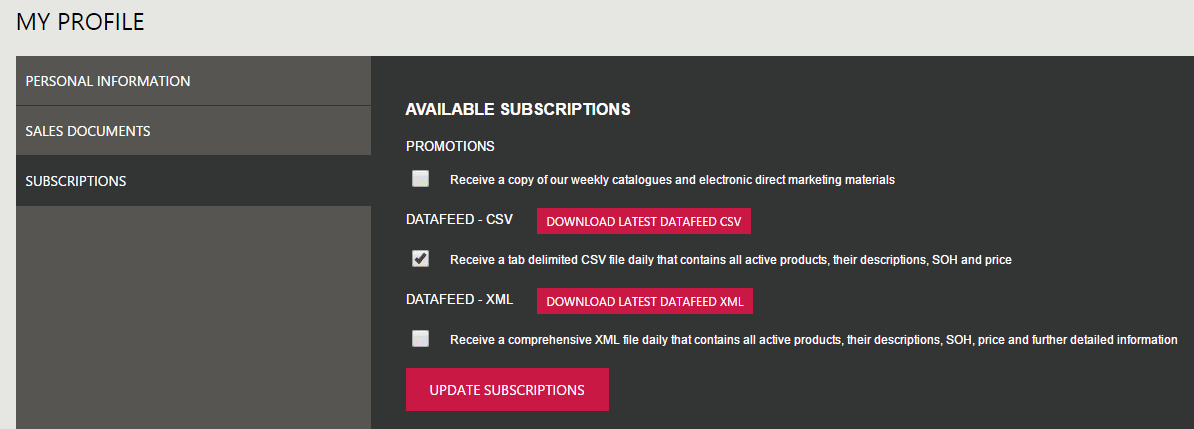
Kaseya Quote Manager configuration
BEFORE YOU BEGIN Before setting up the data import, ensure that the supplier is configured in Kaseya Quote Manager. From the left navigation menu, click Suppliers ![]() . Refer to Adding suppliers and product feeds for instructions.
. Refer to Adding suppliers and product feeds for instructions.
Dicker Data can issue a feed via a URL or email. We recommend the URL source, as its data is live.
- From the left navigation menu, click Suppliers
 .
. - Search for Dicker Data in the Search suppliers box and click the Dicker Data Supplier # to open its page.
- In the Product feed section, click Enable feed to open the configuration page.
- From the Format drop-down menu, select Dicker Data.
- From the Source drop-down menu, select Https.
- In the https:// field, enter the following URL: portal.dickerdata.com.au/Download?file=[long character string]&fileName=DickerDataDataFeedCSV&displaySaveAs=True
- Click Import now to immediately import and download the product feed.
- In the upper-right corner of the page, click Save.
IMPORTANT Replace [long character string] with the string of characters that appears in your personalized product feed URL.
NOTE The product feed may not be available immediately after supplier configuration. The first run will take some time to complete, as many new SKUs are created.
- From the left navigation menu, click Suppliers
 .
. - Search for Dicker Data in the Search suppliers box and click the Dicker Data Supplier # to open its page.
- In the Product feed section, click Enable feed to open the configuration page.
- From the Format drop-down menu, select Dicker Data.
- From the Source drop-down menu, select Email.
- The sender email address (Import feed if sender email contains) field is optional. When set, Kaseya Quote Manager limits the product feed sender address to the one entered here. If the product feed email arrives from a different email address, Kaseya Quote Manager will not process it.
- In the email subject line (or subject contains) field, enter: Dicker Data - Stock Availability CSV
- In the upper-right corner of the page, click Save.
NOTE Dicker Data normally sends product feeds between 3 AM and 6 AM. Request to set the schedule for weekdays at off-peak times to prevent overloading the server.
NOTE Email product feeds are processed automatically when received by the product feed mailbox of your platform. This mailbox appears on the bottom of the Product feed setup screen in the following format: [your company name]@productfeeds.kaseyaquotemanager.com
Email Dicker Data NZ support to request a product feed in the Kaseya Quote Manager format.
Kaseya Quote Manager configuration
BEFORE YOU BEGIN Before setting up the data import, ensure that the supplier is configured in Kaseya Quote Manager. From the left navigation menu, click Suppliers ![]() . Refer to Adding suppliers and product feeds for instructions.
. Refer to Adding suppliers and product feeds for instructions.
Dicker Data can issue a feed via a URL or email. We recommend the URL source, as its data is live.
- From the left navigation menu, click Suppliers
 .
. - Search for Dicker Data in the Search suppliers box and click the Dicker Data Supplier # to open its page.
- In the Product feed section, click Enable feed to open the configuration page.
- From the Format drop-down menu, select Dicker Data.
- From the Source drop-down menu, select Https.
- In the https:// field, enter the URL provided by Dicker Data.
- Click Import now to immediately import and download the product feed.
- In the upper-right corner of the page, click Save.
NOTE The product feed may not be available immediately after supplier configuration. The first run will take some time to complete, as many new SKUs are created.



