Leader Computers
NAVIGATION Left navigation menu > Suppliers ![]()
To determine the region(s) in which this supplier is available for integration, refer to the All supplier integrations list:
• Australia
• Canada
• Europe
• New Zealand
• United Kingdom
• United States
Obtaining a product feed
Leader Computers provides a unique product feed for each of its customers.
Vendor configuration
To obtain the product feed URL, do the following:
- Log in to your Leader dealer shop with your normal username and password.
- Once logged in, go to Resources, and choose Datafeed.
- Select Stock Data Feed - CSV with Heading and Long Description and click CopyLink. Paste this URL in Kaseya Quote Manager as described in the next section of this article.
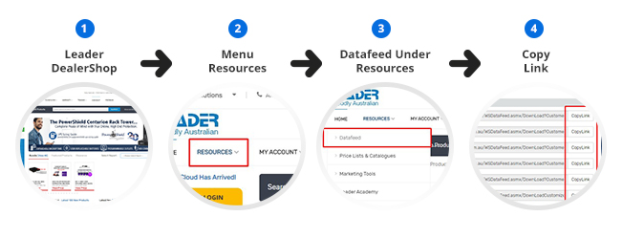
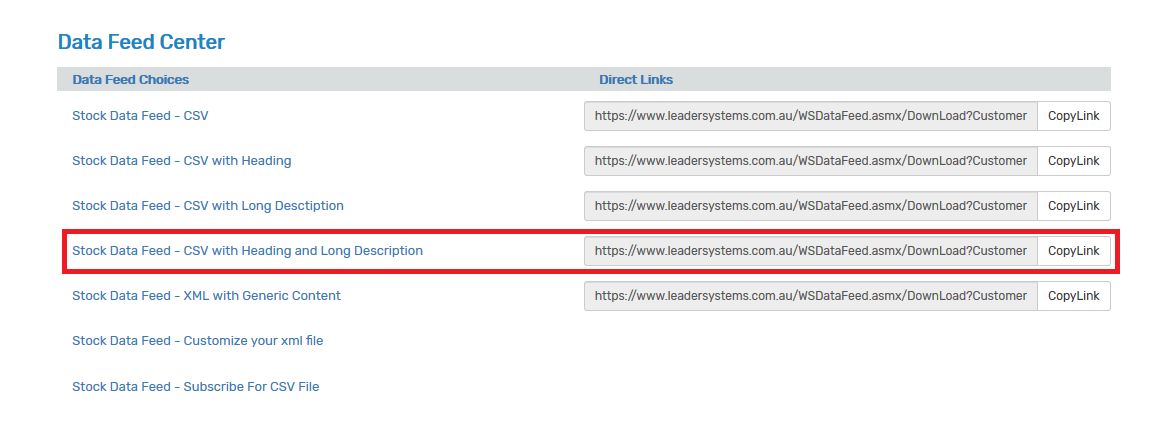
Kaseya Quote Manager configuration
BEFORE YOU BEGIN Before setting up the data import, ensure that the supplier is configured in Kaseya Quote Manager. From the left navigation menu, click Suppliers ![]() . Refer to Adding suppliers and product feeds for instructions.
. Refer to Adding suppliers and product feeds for instructions.
- From the left navigation menu, click Suppliers
 .
. - Search for Leader Computers in the Search suppliers box and click the Leader Computers Supplier # to open its page.
- In the Product feed section, click Enable feed to open the configuration page.
- From the Format drop-down menu, select Leader Systems.
- From the Source drop-down menu, select Http.
- In the text box next to http://, enter the URL provided by Leader Computers.
- Leader Computer feeds generally update by midnight. Set your schedule for weekdays after this time. We recommend selecting an offset time, such as 2:23 AM, to avoid overloading the product feed servers.
- In the upper-right corner of the page, click Save.
IMPORTANT The product feed will not be active unless at least one transaction has been made with Leader Computers.



