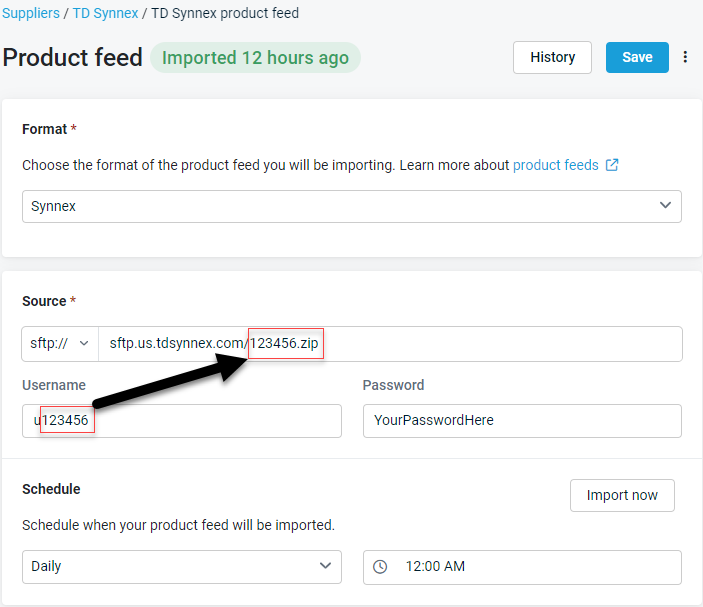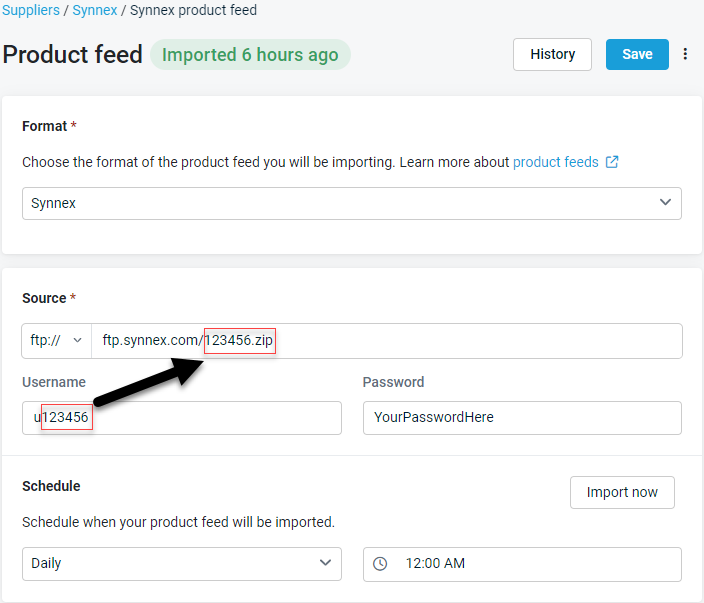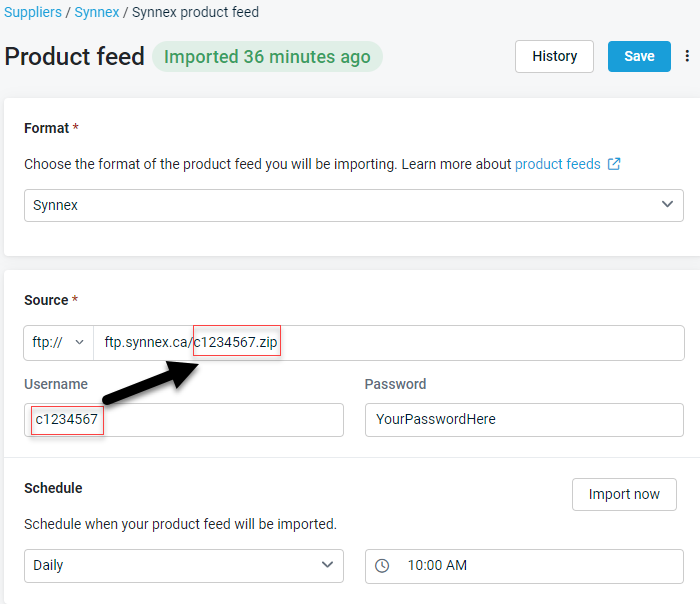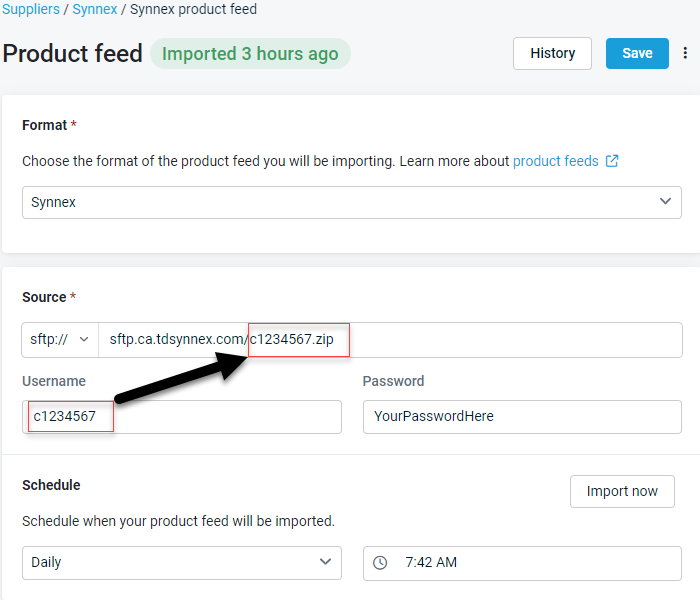TD SYNNEX
NAVIGATION Left navigation menu > Suppliers ![]()
TD SYNNEX is available in the United States and Canada and requires customers to use either ftp or sftp to obtain the product feed. That is:
United States
ftp.synnex.com(http://ftp.synnex.com).-
sftp.us.tdsynnex.com(http://sftp.us.tdsynnex.com).
Canada
-
ftp.synnex.ca(http://ftp.synnex.ca). -
sftp.ca.tdsynnex.com(http://sftp.ca.tdsynnex.com).
IMPORTANT When configuring the product feed, you must include the location of the file that is being imported. Refer to Configuration Examples.
Contact your TD SYNNEX account manager to request that a product feed in the Kaseya Quote Manager format be created and sent to your Kaseya Quote Manager email address.
NOTE ftp, sftp, and Email are supported for the product feed.
Kaseya Quote Manager configuration
BEFORE YOU BEGIN Before setting up the data import, ensure that the supplier is configured in Kaseya Quote Manager. From the left navigation menu, click Suppliers ![]() . Refer to Adding suppliers and product feeds for instructions.
. Refer to Adding suppliers and product feeds for instructions.
- From the left navigation menu, click Suppliers
 .
. - Search for SYNNEX in the Search suppliers box and click the SYNNEX Supplier # to open its page.
- In the Product feed section, click Enable feed to open the configuration page.
- From the Format drop-down menu, select SYNNEX
- From the Source drop-down menu, select ftp:// or sftp://.
- In the ftp:// or sftp:// field, enter the URL provided by TD SYNNEX.
- Enter your product feed username and password provided by TD SYNNEX.
- Select the interval (daily or weekly) and time for the product feed to update. We recommend setting an off-peak schedule. Contact your TD SYNNEX representative to determine the optimal interval and time for your feed.
- In the upper-right corner of the page, click Save.
Partners doing business in the United States or Canada can send purchase orders to TD SYNNEX electronically rather than via email ordering. Complete the following steps to configure electronic ordering for TD SYNNEX in Kaseya Quote Manager:
- If you do not already have a TD SYNNEX customer number, or you do have a customer number but do not yet have access to ECExpress (the TD SYNNEX portal), follow the instructions for your region on the TD SYNNEX website:
- Once you are signed in to ECExpress, you can find your customer number in the top navigation bar of the TD SYNNEX website.
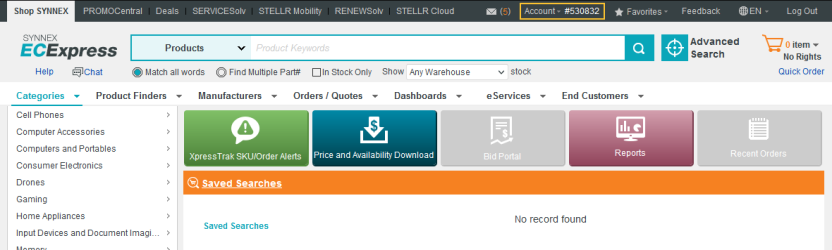
Kaseya Quote Manager configuration
BEFORE YOU BEGIN Before setting up electronic ordering, ensure that the supplier is configured in Kaseya Quote Manager. From the left navigation menu, click Suppliers![]() . Refer to Adding suppliers and product feeds for instructions.
. Refer to Adding suppliers and product feeds for instructions.
- From the left navigation menu, click Suppliers
 .
. - Search for TD SYNNEX in the Search suppliers box and click the TD SYNNEX Supplier # to open its page.
- Navigate to the Electronic ordering section and click Connect.
- From the Supplier API drop-down menu, select TD SYNNEX .
- Enter your TD SYNNEX Customer number obtained from ECExpress, your TD SYNNEX User ID, and your TD SYNNEX Password.
- Click Connect.

NOTE Your user ID and password are the same as your login credentials for the TD SYNNEX website.
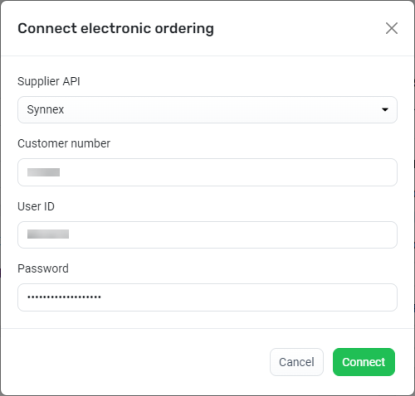
Once you enable electronic ordering, any TD SYNNEX purchase orders that you Approve are automatically sent to TD SYNNEX without the need for manual email entry.
NOTE After you've activated electronic ordering, Kaseya Quote Manager will automatically send a notification to TD SYNNEX so that the supplier can configure your account accordingly.
NOTE Kaseya Quote Manager will validate your TD SYNNEX electronic ordering credentials upon configuration and on a weekly basis. In the event of a failure, you will be alerted by the Kaseya Quote Manager team.
NOTE Via the API, Kaseya Quote Manager detects live pricing and stock on hand before the purchase order is raised in order to ensure optimized supply. Pricing and stock on hand are refreshed when the order is placed.