Customizing your Online Store integrations
NAVIGATION Left navigation menu > Settings ![]() > Integrations
> Integrations
SECURITY Standard, Sales, and Purchasing roles cannot have the settings check box selected - only admin users can access settings.
While all options on this page are optional, customizing your settings allows you to control a number of unique features in your Online Store.
For example, you can configure the following:
- a Google Analytics integration to track and report on visitors to your Online Store
- a Google Tag Manager integration to connect to other marketing platforms, including Facebook Pixel
- a Mailchimp integration to allow your customers to subscribe to your promotional emails
- a live chat service to assist customers in your Online Store
- any third-party scripts to add ads, fraud detection tools, analytics tracking, widgets, Google search restriction, and more
How to...
As follows are examples of chat services, also known as chatbots:
Once you have identified the chat service you want to use, complete the following steps to add its script to your site:
- From the left navigation menu under ADMIN, click Settings
 > Integrations.
> Integrations. - In the JavaScript section, paste the chat service script into the text box.
- Click Save.
The script provided by the chat service will add an in-page pop-up to your Online Store, similar to the following example.
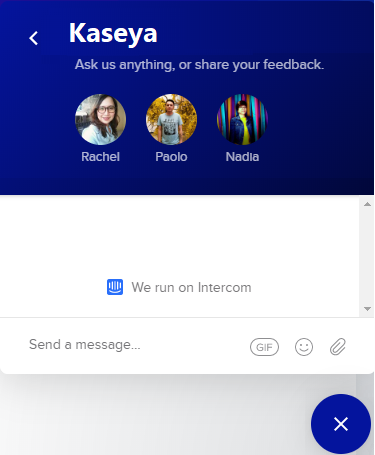
BEFORE YOU BEGIN If you haven't already, create a Google account associated with your business.
Learn more about Google Analytics and Google Tag Manager.
- From the left navigation menu under ADMIN, click Settings
 > Integrations.
> Integrations. - Enter your Google Analytics Tracking ID or Google Tag Manager Container ID.
- Click Save.
Facebook Pixel
To integrate with Facebook Pixel, part of Google Tag Manager, follow the steps described in Using Facebook pixel with Google Tag Manager.
Google Ads
Google Ads integrates with Google Analytics, which can be integrated with Kaseya Quote Manager.
We recommend that you seek guidance from an experienced consultant when it comes to designing an SEO/SEM strategy that delivers your business objectives.
Kaseya Quote Manager does not integrate bulk product SKUs to Google Ads campaigns, as advertising hand-selected products tends to yield better return on investment.
Landing pages that include unique, curated content and meta descriptions will improve your SEO ranking. Refer to Creating landing pages. You can use Google Ads to direct traffic to these custom pages.
NOTE You may choose to consider alternatives, such as Microsoft Advertising, for a lower cost per click.
Complete the following steps to prevent Google from listing your Online Store in search results:
- From the left navigation menu under ADMIN, click Settings
 > Integrations.
> Integrations. - In the JavaScript section, enter the following third-party script into the text box:
<meta name="robots" content="noindex">
- Click Save.
BEFORE YOU BEGIN If you haven't already, create a Mailchimp account.
Connect Kaseya Quote Manager to Mailchimp in order to collect new subscriptions for your mailing list. Doing so adds a pop-up Mailchimp signup form to your Online Store. Customer signups will transfer to your Mailchimp account.
Refer to Add a Pop-Up Signup Form to Your Website for detailed instructions. Once you have generated the form code snippet in Mailchimp, complete the following steps in Kaseya Quote Manager:
- From the left navigation menu under ADMIN, click Settings
 > Integrations.
> Integrations. - In the JavaScript section, paste the pop-up form code snippet from Mailchimp.
- Click Save.
IMPORTANT Kaseya Quote Manager does not transfer your customer list to Mailchimp. You'll need to import your contacts directly into Mailchimp.
Check this box to disable web crawlers on the site.




