Working with serial numbers
Kaseya Quote Manager features serial number tracking and management for products. Serial numbers are recorded against inventory and allocated to sales orders for serialized products.
- Warehouse supply: The Purchasing Optimizer (automated procurement) will allocate stock carried in inventory to a sales order shortly after sale and send a shipment request email to the warehouse. Available serial numbers are allocated in a FIFO (first in, first out) manner.
- Drop ship orders: Serial numbers are entered when receipting goods from the supplier and allocated to the linked sales order.
NOTE In Autotask and ConnectWise PSA, serial numbers sync to tickets as notes but do not sync to opportunities.
How to...
- From the left navigation menu, click Products
 > All Products.
> All Products. - Search for the product you want to serialize and click its MPN to open the product detail page.
- In the Settings section, turn on the Serialized toggle.
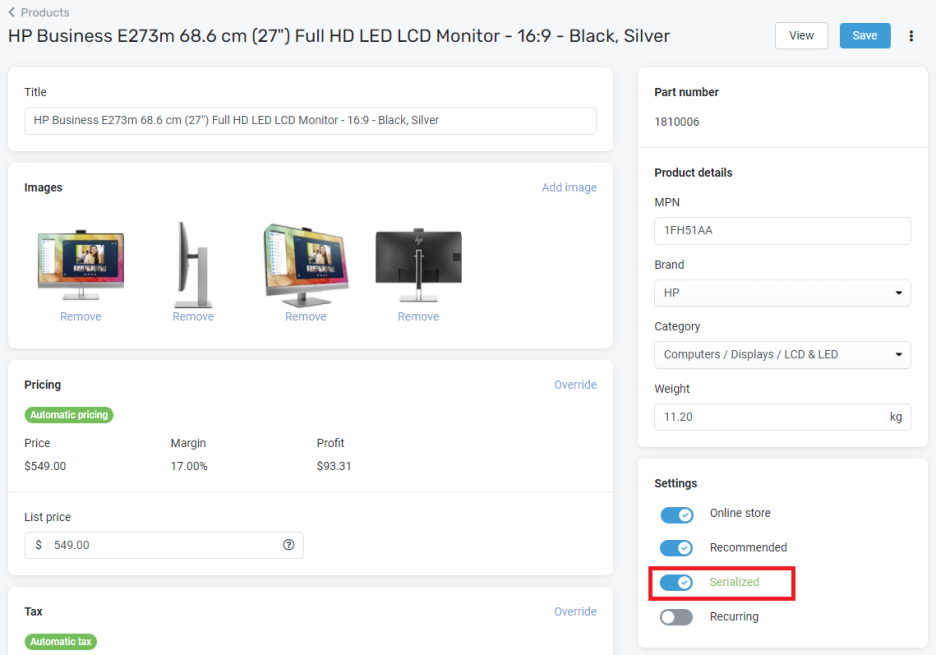
From there, you can click Serialized to reveal serial numbers for inventory in stock.
As explained in the following steps, enter serial numbers when you receive goods:
- From the left navigation menu, click Purchases
 .
. - Search for the relevant order, and click its Order # to open the purchase order.
- Click Receive.
- If the delivery quantity was short shipped, vary the Quantity.
- Click the quantity in red beneath Serial to enter serial numbers.
- In the text box, enter the serial numbers (copy from supplier invoice in batches, or scan).
- Click Add serials.
- Review for accuracy, and then click Accept to receive the serial numbers.
- Once you are finished editing the receipt, click Save Receipt in the upper-right corner of the page.

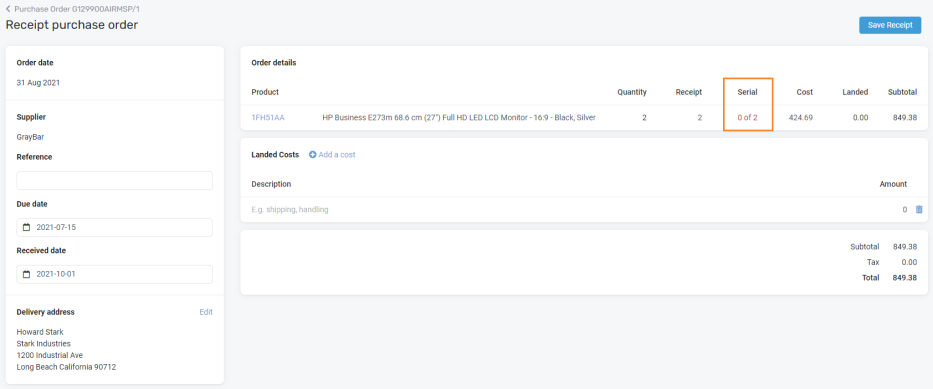
You must enter all serial numbers before the receipt can be saved.


For a product sold to an organization:
- From the left navigation menu, click Sales
 .
. - Search for the order containing the serialized product, and click its Order # to open the sales order.
- Click Serial Numbers next to the product code to reveal serial numbers.

For inventory items in stock:
- From the left navigation menu, click Products
 > All Products.
> All Products. - Search for the relevant product and click its MPN to open the product detail page.
- In the Settings section, click Serialized to display serial numbers of inventory.
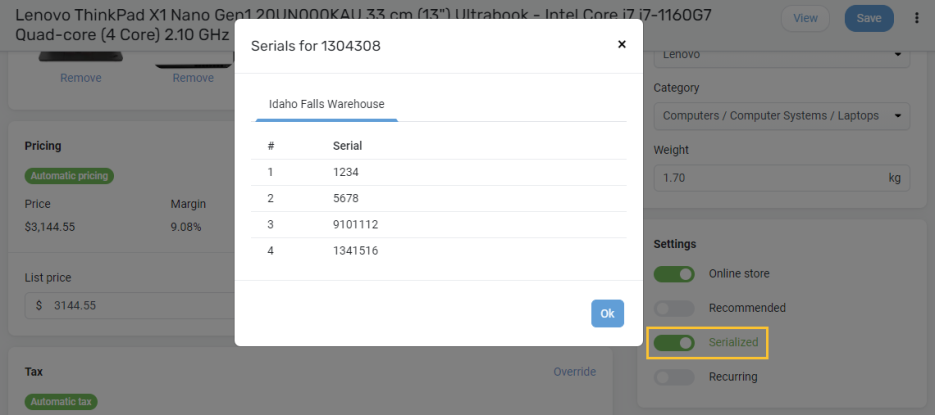
NOTE If activating Serialized when inventory had previously been receipted into stock (unserialized), serial numbers will be requested for the quantity of items in stock.



