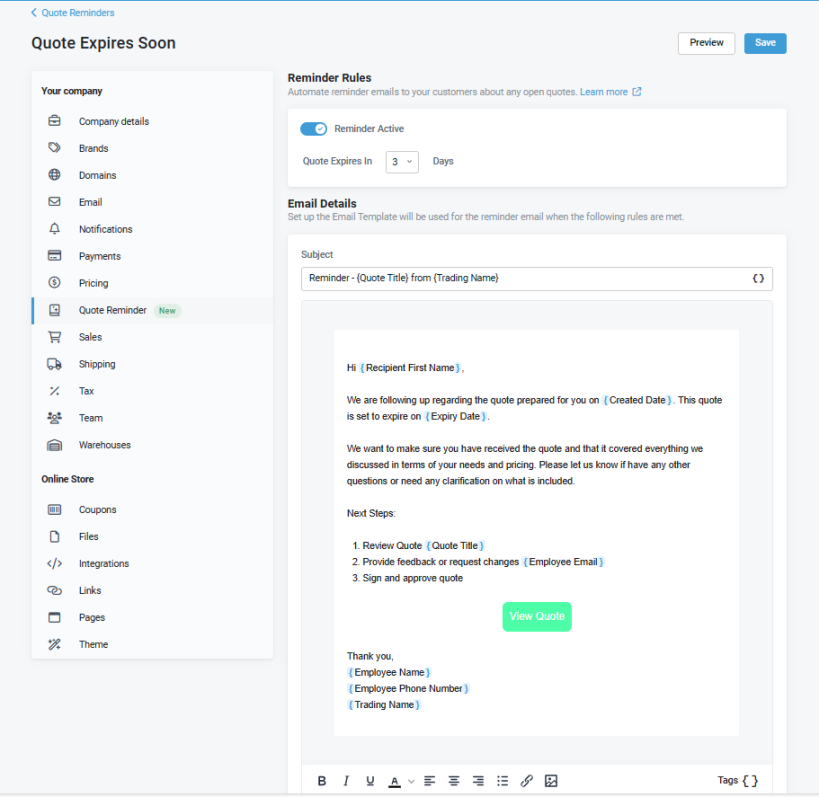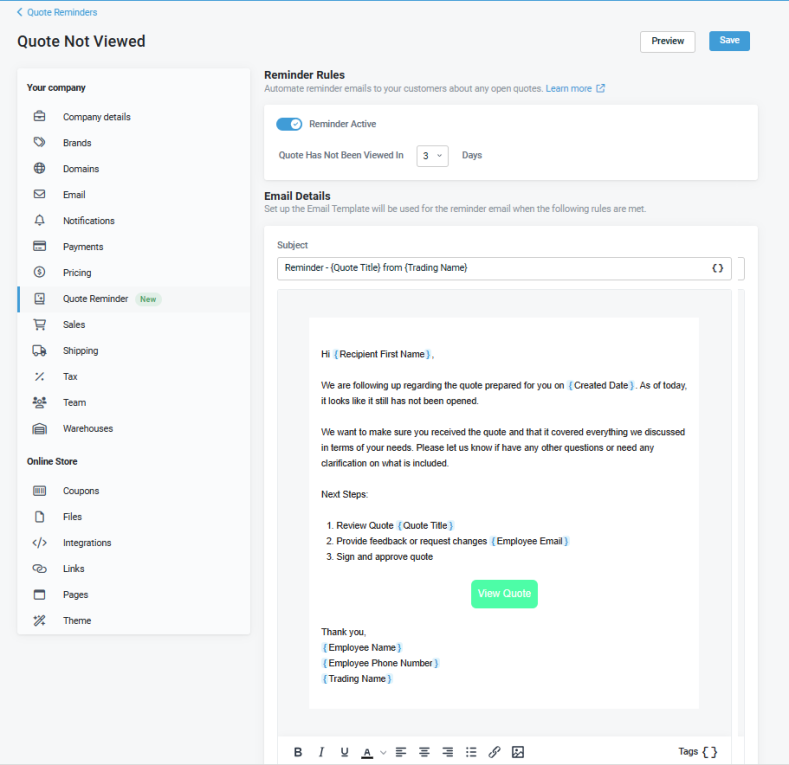Automated quote reminders
NAVIGATION Left navigation menu > Settings > Quote Reminder
You can configure and activate automated quote reminders to send to organizations about quotes that are about to expire or that have not been opened or approved within a specified time frame. Implementing automated quote reminders:
-
Ensures quotes don't go unanswered leading to lost business and missed opportunities due to lack of follow up.
-
Improves the overall quote-to-order conversion rate by tracking open quotes that need attention.
There are two types of quote reminders as follows, and you can choose to activate one or both of them at the global level (in Settings > Quote Reminders) for your organization:
-
A reminder that a quote is expiring in X number of days, where X is a value between 1 and 6.
-
A reminder that a quote has not been opened or viewed in X number of days, where X is a value between 1 and 7.
After you configure and activate quote reminders for your organization at the global level, you must configure Send Reminders for each individual quote if you want to send reminders for the quote.
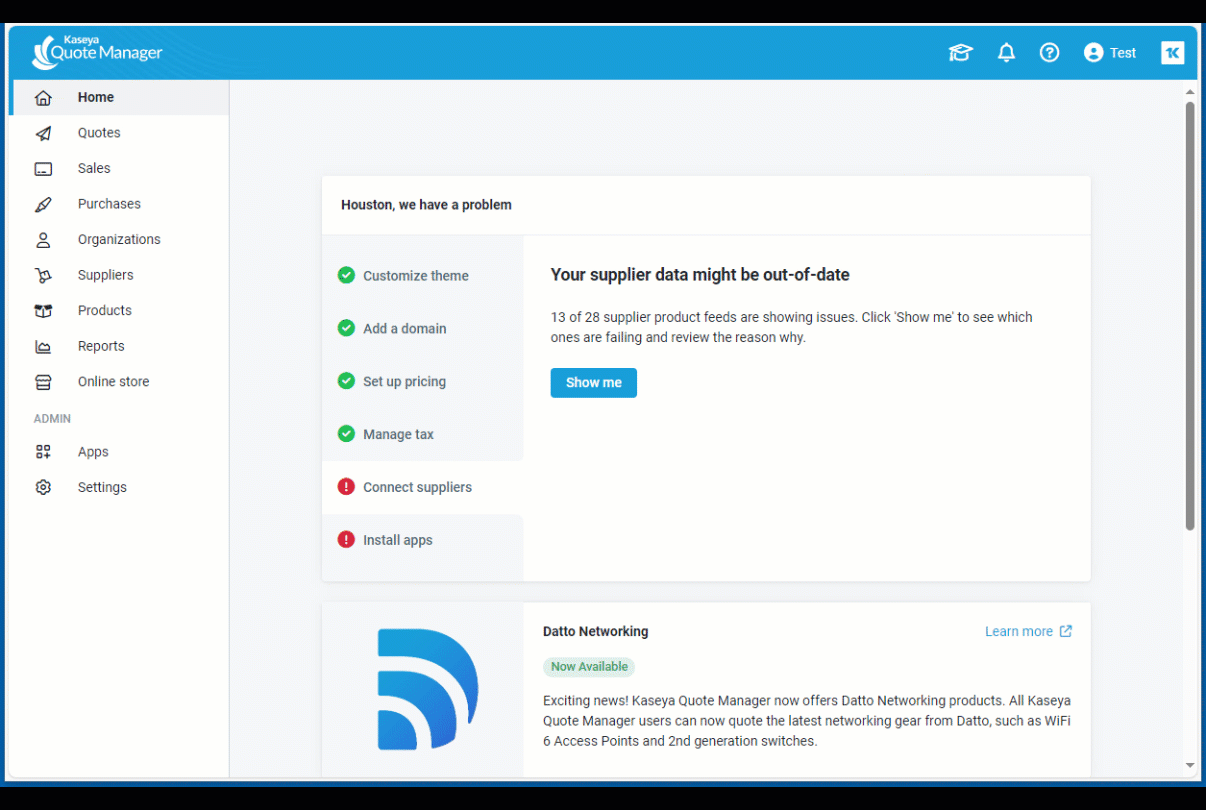
How to..
-
Navigate to Settings > Quote Reminders and then click Quote Expires Soon.
-
In the Reminder Rules section on the page that opens:
-
Select the Reminder Active toggle switch to activate the reminder.
-
Select the Quote Expires in X Days drop-down and select a number from 1 to 6.
-
-
In the Email Details section, edit the Email Template that will be used for the reminder:
-
Click in the Subject line or body of the email and modify (add or delete) the text as required.
-
To insert a tag, click Tag (the braces icon).
-
The following text formatting options are available: Bold, Italic, Underline, Text Color, Text Align, Bullet, Insert Link, Insert Image.
-
Click Preview to preview the email reminder.
-
-
Click Save when done to save the reminder rule settings and email details.
An automated reminder will now be sent for quotes, that have Send Reminders enabled, expiring in X number of days.
-
From the left navigation menu, click Settings > Quote Reminders and then click Quote Not Viewed.
-
In the Reminder Rules section of the page that opens:
-
Select the Reminder Active toggle switch to activate the reminder.
-
Select the Quote Has Not Been Viewed in X Days drop-down and select a number from 1 to 7.
-
-
In the Email Details section, edit the Email Template that will be used for the reminder:
-
Click in the Subject line or body of the email and modify (add or delete) the text as required.
-
To insert a tag, click Tag (the braces icon).
-
The following text formatting options are available: Bold, Italic, Underline, Text Color, Text Align, Bullet, Insert Link, Insert Image.
-
Click Preview to preview the email reminder.
-
-
Click Save when done to save the reminder rule settings and email details.
An automated reminder will now be sent for quotes that have Send Reminders enabled and have not been opened or viewed in X number of days.
You must configure Send Reminders for each individual quote if you want to send automated reminders for the quote.
-
From the left navigation menu, click Quotes and then click Add quote on the page that opens.
-
Select a quote template to work in.
-
In the new quote that opens, select the Send Reminders toggle switch to enable reminders for the quote.
NOTE The Send Reminders toggle switch appears on quotes only if you configure one of the reminder rule options on the Settings > Quote Reminders page, otherwise it is hidden.
-
Click Save when done.
Automated quote reminders will now be sent for this quote according to the reminder rules (quote expires soon and quote not viewed rules) defined for your organization. If the Send Reminders toggle switch is disabled for this quote, then reminders will not be sent regardless of the reminder rules defined.