Opportunity synchronization
NAVIGATION Left navigation menu > Apps ![]() > Autotask > Opportunities
> Autotask > Opportunities
In Autotask, unlike in Kaseya Quote Manager, quotes are dependent entities that require an opportunity as a parent entity. When you are creating a quote in Kaseya Quote Manager, you must either select an existing Autotask opportunity or create a new one, otherwise the Kaseya Quote Manager quote cannot be synced to Autotask.
On the Opportunities sync configuration page, you enable the sync of opportunities created by Kaseya Quote Manager to Autotask and configure the default values for fields that do not exist in Kaseya Quote Manager.
One of the ways to sync billing items to Autotask is syncing opportunities. This is the right option if you will be creating quotes that contain services, which cannot be transferred using tickets.
Transferring opportunities has additional advantages:
- When you are running the Won Opportunity Wizard, you can easily create the recurring service contract for quoted recurring services and attach any quoted product charges to that contract with the same process.
- If you have an Online Store that generates unquoted product sales, you can turn on a toggle to activate the opportunities sync which will sync your quotes and unquoted sales to Autotask opportunities.
Because using opportunities to transfer billing items gives you more flexibility, we generally recommend that you use opportunities. For information on syncing tickets, refer to Ticket synchronization.
When an opportunity is created in Kaseya Quote Manager, much of the opportunity data can be derived from the quote, but some additional required fields must be populated or updated when the opportunity is first created, and then either won or lost. On the Opportunites sync configuration page, you configure the default values for these fields. Additionally, you determine if you want to create an opportunity if you make a sale without creating a quote first, as would be the case for transactions that occur directly within your Online Store.
Set up the opportunities sync as follows:
- Go to the Apps
 page, click the Autotask tile and then click the Opportunities section.
page, click the Autotask tile and then click the Opportunities section. - On the Opportunities page that opens, turn on the Sync your quotes and unquoted sales to Autotask opportunities toggle to activate the opportunities sync. This action changes the Opportunities sync status from Disabled to Enabled.
- The page refreshes and additional sections appear where you must configure the following:
- What will happen to new Quote Manager quotes in Autotask - refer to step 4.
- What will happen to won Quote Manager quotes in Autotask - refer to step 5.
- What will happen to lost Quote Manager quotes in Autotask - refer to step 6.
- What will happen to quoted or sold (opportunity) Quote Manager items in Autotask - refer to step 7.
- Map your Quote Manager product categories to Autotask - refer to step 8.
- What will happen when a Quote Manager service or labor role is created in Autotask - refer to step 9.
- In the When a quote is created section, configure the fields described in the following table to control what will happen to new Quote Manager quotes in Autotask.
Field Description Category
Categories allow you to customize the user interface of selected entities in Autotask. When you apply a category to an entity, the category controls what the resources working on the entity will see. The Standard category includes all the tools and fields available for the Autotask entity. It even includes all the user-defined fields that your company has created.
Select the category that makes the most sense for your workflow. Refer to Introduction to Categories in the Autotask Online Help.
Default owner This is the resource who will be named as the opportunity owner in Autotask if Autotask is unable to resolve the correct resource name from the quote/sales order Owner field in Kaseya Quote Manager. This may occur if the customer creates the quote online or if the owner is removed from the quote in Kaseya Quote Manager. You should select someone who will be able to appropriately reassign the sale to the correct resource.
Stage
Opportunity stages define the steps of your sales process to allow you to accurately forecast future sales. Select a default stage that is appropriate for your workflow. You may want to select a stage that indicates a quote has been sent.
Status
Select a status for the opportunity. We recommend to set the default to Active.
Probability %
Enter a percentage value that indicates how likely it is that you will be able to close this opportunity.
NOTE If you do not enter a value, it will remain at 0. This may throw off opportunity reporting, because the expected revenue is multiplied by the probability value.
Shipping
Select a default value for the shipping type in Autotask.
- In the When a quote is won section, configure the fields described in the following table to control what will happen to won Quote Manager quotes in Autotask:
Field Description Stage
Opportunity stages are configurable in Autotask. Select the stage that is appropriate for when an opportunity has been won.
Status
Select a default status. We recommend Active, allowing you to complete the workflow to win or lose the opportunity from within Autotask or Kaseya Quote Manager.
- In the When a quote is lost section, configure the fields described in the following table to control what will happen to lost Quote Manager quotes in Autotask:
Field Description Stage
Select a default stage that is appropriate for when an opportunity has been lost.
Depending on your workflow, you may wish to leave it at the then current stage so it is clear at what point in the process the opportunity was lost.
Status
Select a default status. We recommend Lost.
- In the When an item is quoted or sold section, set the default billing codes that will be applied to a new Autotask product, service, or charge created by Quote Manager. The main function of billing codes is to associate items to the correct tax category. If both the Opportunitiessync and Ticketssync are enabled, the options you select in this section on either sync configuration page will be automatically applied to both entities.
Field Description Product material code Material codes are billing codes for products. Select the material code that would assign the correct tax category to the majority of products. A commonly used option is Taxable Products. You should select the code that makes the most sense for your workflow.
NOTE When a product is synced to Autotask, the product material code specified here is used to set the material code on the product created in Autotask. You have the option to change the material code on products in Autotask, and Kaseya Quote Manager will respect the change when syncing to future opportunities and tickets.
Recurring service billing code Service codes are billing codes for recurring services. Select the appropriate billing code to use when syncing recurring services from Kaseya Quote Manager to Autotask. A commonly used option is Managed Services. You should select the code that makes the most sense for your workflow.
NOTE When a recurring service is synced to Autotask, the service billing code specified here is used to set the service billing code on the service created in Autotask. You have the option to change the service billing code on services in Autotask, and Kaseya Quote Manager will respect the change when syncing to future opportunities and tickets.
Payment surcharge material code Material codes are billing codes for products. Select the material code that would assign the correct tax category to a payment surcharge such as credit card fees.
Non-recurring service material code For non-recurring services (that is, labor), material codes are used as billing codes. Select the material code you want to apply to labor.
- In the Map your product categories to Autotask section, map the fields described in the following table:
Field Description Kaseya Quote Manager category Product categories and sub-categories can be freely configured in Autotask. They are required for the syncing of products to Autotask. For each pre-defined Kaseya Quote Manager category, select the appropriate Autotask category.
Autotask category
- In the When a service or labor role is created in Autotask section, configure what will happen when a Quote Manager service or labor role is created in Autotask:
Field Description Brand
Select the brand to associate with services when they are initially created in Kaseya Quote Manager from Autotask. Since your company will be supplying the services and labor, this will be your company brand. If you are working with contractors, you may want to assign them a separate brand.
If you haven't already, add your company as a brand in Kaseya Quote Manager. From the left navigation menu, click Settings
 > Brands. Refer to Managing brands.
> Brands. Refer to Managing brands.Category
Select the Services category.
IMPORTANT Do not assign Bundle.
- Click Save when done.

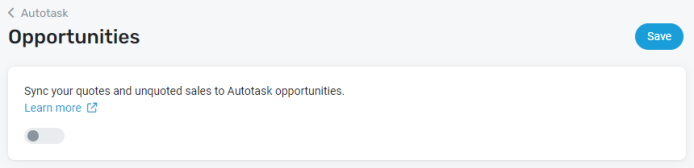

-
The Autotask integration settings apply to new opportunities that are created by Quote Manager.
-
When updating an opportunity's stage and/or status in Autotask prior to linking the opportunity to a quote in Quote Manager, the integration's settings are ignored.
-
If an opportunity is linked to a quote in Quote Manager and subsequently is set to closed and/or lost in Autotask manually, Quote Manager will no longer sync to the Autotask opportunity. If the sync to the opportunity becomes disconnected, a workaround would be to decline the quote in Quote Manager, create a new one, and then link it to a new opportunity.
NOTE In Autotask, you have the option to specify the default opportunity category to be set on opportunities created in Kaseya Quote Manager. Refer to Managing integration vendors in the Autotask Online Help.



