Ingram Micro
NAVIGATION Left navigation menu > Suppliers ![]()
Kaseya Quote Manager features Ingram Micro product feed importers for Australia, Canada, New Zealand, the United Kingdom, and the United States.
Partners operating in North America also have the option to send purchase orders directly to Ingram Micro. Refer to Enabling electronic ordering.
Select the country in which you are located below.
About the product feed imports for Ingram Micro
Typically each product import performs a full update of all products from the supplier, but there is one exception. Ingram Micro files from the United States, Canada, and the UK can do a full update for all products or a delta update for partial product feeds. This means that if the first column in the file can be A (add), D (delete), or C (change), then a full update is done only when all the values in the first column are A; otherwise it's a partial update. Only during Ingram's partial updates do non-listed products remain active. In all other feeds, non-listed products are deactivated.
Obtaining a product feed
Complete the Ingram Micro Australia product feed request form and email the file to Ingram Micro Support with a request for a product feed in the Kaseya Quote Manager format.
IMPORTANT Due to the high number of product feed requests, Ingram Micro Australia provides a demonstration product feed for trials. You will receive a dedicated product feed upon subscription. While trialing Kaseya Quote Manager, you should check pricing with Ingram Micro.
Kaseya Quote Manager configuration
BEFORE YOU BEGIN Before setting up the data import, ensure that the supplier is configured in Kaseya Quote Manager. From the left navigation menu, click Suppliers ![]() . Refer to Adding suppliers and product feeds for instructions.
. Refer to Adding suppliers and product feeds for instructions.
Ingram Micro Australia provides two types of product feeds, standard and custom, depending on your subscription status. Set up the importer as instructed by Ingram Micro.
- From the left navigation menu, click Suppliers
 .
. - Search for Ingram Micro in the Search suppliers box and click the Ingram Micro Supplier # to open its page.
- In the Product feed section, click Enable feed to open the configuration page.
- From the Format drop-down menu, select Ingram Micro.
- From the Source drop-down menu, select Distribution.
- The sender email address (Import feed if sender email contains) field is optional. When set, Kaseya Quote Manager limits the product feed sender address to the one entered here. If the product feed email arrives from a different email address, Kaseya Quote Manager will not process it.
- In the email subject line (or subject contains) field, enter: Ingram Micro Price File Requested
- In the upper-right corner of the page, click Save.
- From the left navigation menu, click Suppliers
 .
. - Search for Ingram Micro in the Search suppliers box and click the Ingram Micro Supplier # to open its page.
- In the Product feed section, click Enable feed to open the configuration page.
- From the Format drop-down menu, select Ingram Micro.
- From the Source drop-down menu, select Email.
- The sender email address (Import feed if sender email contains) field is optional. When set, Kaseya Quote Manager limits the product feed sender address to the one entered here. If the product feed email arrives from a different email address, Kaseya Quote Manager will not process it.
- In the email subject line (or subject contains) field, enter the email subject provided by Ingram Micro.
- In the upper-right corner of the page, click Save.
NOTE Email product feeds are processed automatically when received by the product feed mailbox of your platform. This mailbox appears on the bottom of the Product feed setup screen in the following format: [your company name]@productfeeds.kaseyaquotemanager.com
Obtaining a product feed
Email Ingram Micro NL Support to arrange a product feed in the Kaseya Quote Manager format.
Ingram Micro will provide your SFTP login credentials to apply to your Kaseya Quote Manager platform.
Kaseya Quote Manager configuration
BEFORE YOU BEGIN Before setting up the data import, ensure that the supplier is configured in Kaseya Quote Manager. From the left navigation menu, click Suppliers ![]() . Refer to Adding suppliers and product feeds for instructions.
. Refer to Adding suppliers and product feeds for instructions.
- From the left navigation menu, click Suppliers
 .
. - Search for Ingram Micro in the Search suppliers box and click the Ingram Micro Supplier # to open its page.
- In the Product feed section, click Enable feed to open the configuration page.
- From the Format drop-down menu, select Ingram Micro.
- From the Source drop-down menu, select Sftp.
- In the sftp:// field, enter the following URL: mercury.ingrammicro.com/PRICE.ZIP
- Enter your product feed username and password provided by Ingram Micro.
- Select the interval (daily or weekly) and time for the product feed to update. We recommend setting an off-peak schedule. Contact your Ingram Micro representative to determine the optimal interval and time for your feed.
- In the upper-right corner of the page, click Save.
Complete the Ingram Micro New Zealand product feed request form and email the file to Ingram Micro Support with a request for a product feed in the Kaseya Quote Manager format. Ensure that the subject line of your email is "Kaseya Quote Manager Datafeed Request."
Kaseya Quote Manager configuration
BEFORE YOU BEGIN Before setting up the data import, ensure that the supplier is configured in Kaseya Quote Manager. From the left navigation menu, click Suppliers ![]() . Refer to Adding suppliers and product feeds for instructions.
. Refer to Adding suppliers and product feeds for instructions.
- From the left navigation menu, click Suppliers
 .
. - Search for Ingram Micro in the Search suppliers box and click the Ingram Micro Supplier # to open its page.
- In the Product feed section, click Enable feed to open the configuration page.
- From the Format drop-down menu, select Ingram Micro.
- From the Source drop-down menu, select Email.
- The sender email address (Import feed if sender email contains) field is optional. When set, Kaseya Quote Manager limits the product feed sender address to the one entered here. If the product feed email arrives from a different email address, Kaseya Quote Manager will not process it.
- In the email subject line (or subject contains) field, enter: PRICEFILE EMAIL
- In the upper-right corner of the page, click Save.
NOTE Email product feeds are processed automatically when received by the product feed mailbox of your platform. This mailbox appears on the bottom of the Product feed setup screen in the following format: [your company name]@productfeeds.kaseyaquotemanager.com
Obtaining a product feed
Email Ingram Micro UK Support to arrange a product feed in the Kaseya Quote Manager format. Fill out the NDA form and attach the file to your email.
Ingram Micro will provide your SFTP login credentials to apply to your Kaseya Quote Manager platform.
Kaseya Quote Manager configuration
BEFORE YOU BEGIN Before setting up the data import, ensure that the supplier is configured in Kaseya Quote Manager. From the left navigation menu, click Suppliers ![]() . Refer to Adding suppliers and product feeds for instructions.
. Refer to Adding suppliers and product feeds for instructions.
- From the left navigation menu, click Suppliers
 .
. - Search for Ingram Micro in the Search suppliers box and click the Ingram Micro Supplier # to open its page.
- In the Product feed section, click Enable feed to open the configuration page.
- From the Format drop-down menu, select Ingram Micro.
- From the Source drop-down menu, select Sftp.
- In the sftp:// field, enter the following URL: mercury.ingrammicro.com/PRICE.ZIP
- Enter your product feed username and password provided by Ingram Micro.
- Select the interval (daily or weekly) and time for the product feed to update. We recommend setting an off-peak schedule. Contact your Ingram Micro representative to determine the optimal interval and time for your feed.
- In the upper-right corner of the page, click Save.
Obtaining a product feed
Email Ingram Micro Support to obtain a product feed. Be sure to provide the following information:
- company name
- account number
- phone number
- company address
- company website
If you are new to working with Ingram Micro, establish an account by contacting the New Accounts team:
United States
Email: Ingram Micro New Accounts
Phone: 800-456-8000 ext. 41
Canada
Email: Ingram Micro New Accounts
Phone: 800-668-3450, option 3
Kaseya Quote Manager configuration
BEFORE YOU BEGIN Before setting up the data import, ensure that the supplier is configured in Kaseya Quote Manager. From the left navigation menu, click Suppliers ![]() . Refer to Adding suppliers and product feeds for instructions.
. Refer to Adding suppliers and product feeds for instructions.
- From the left navigation menu, click Suppliers
 .
. - Search for Ingram Micro in the Search suppliers box and click the Ingram Micro Supplier # to open its page.
- In the Product feed section, click Enable feed to open the configuration page.
- From the Format drop-down menu, select Ingram Micro.
- From the Source drop-down menu, select Sftp.
- In the sftp:// field, enter the following URL: mercury.ingrammicro.com/PRICE.ZIP
- Enter your product feed username and password provided by Ingram Micro.
- Select the interval (daily or weekly) and time for the product feed to update. We recommend setting an off-peak schedule. Contact your Ingram Micro representative to determine the optimal interval and time for your feed.
- In the upper-right corner of the page, click Save.
NOTE Ingram Micro North America does not provide real-time stock on hand. The product feed automatically populates a stock quantity of 10. Accurate stock on hand is determined at the time of purchase.
Partners doing business in the United States or Canada can send purchase orders to Ingram Micro electronically, rather than via email ordering.
Obtaining API keys from Ingram Micro
In order to configure Ingram Micro electronic ordering in Kaseya Quote Manager, you must provide your Client ID and Client Secret from Ingram Micro. Complete the following steps to obtain the API keys:
For detailed instructions, see the Ingram Micro API overview.
- In the Ingram Micro Developer Portal, sign up for electronic ordering access using your existing Ingram Micro Customer Number.
- After signing up and verifying your email address, you'll be automatically directed to the My Apps page. (To manually access the My Apps page, click Apps in the upper-right corner of the page.)
- Click Add Production App.
- Enter Kaseya Quote Manager as the App Name.
- Enter Online purchase order and stock and pricing access as the App Description.
- Turn on the following API toggles:
- Product Catalog v6
- Order Management v6
- Click Add App.
- Once your new application has been approved, which can take up to 48 hours, Ingram Micro will deposit a set of API keys in your developer account.
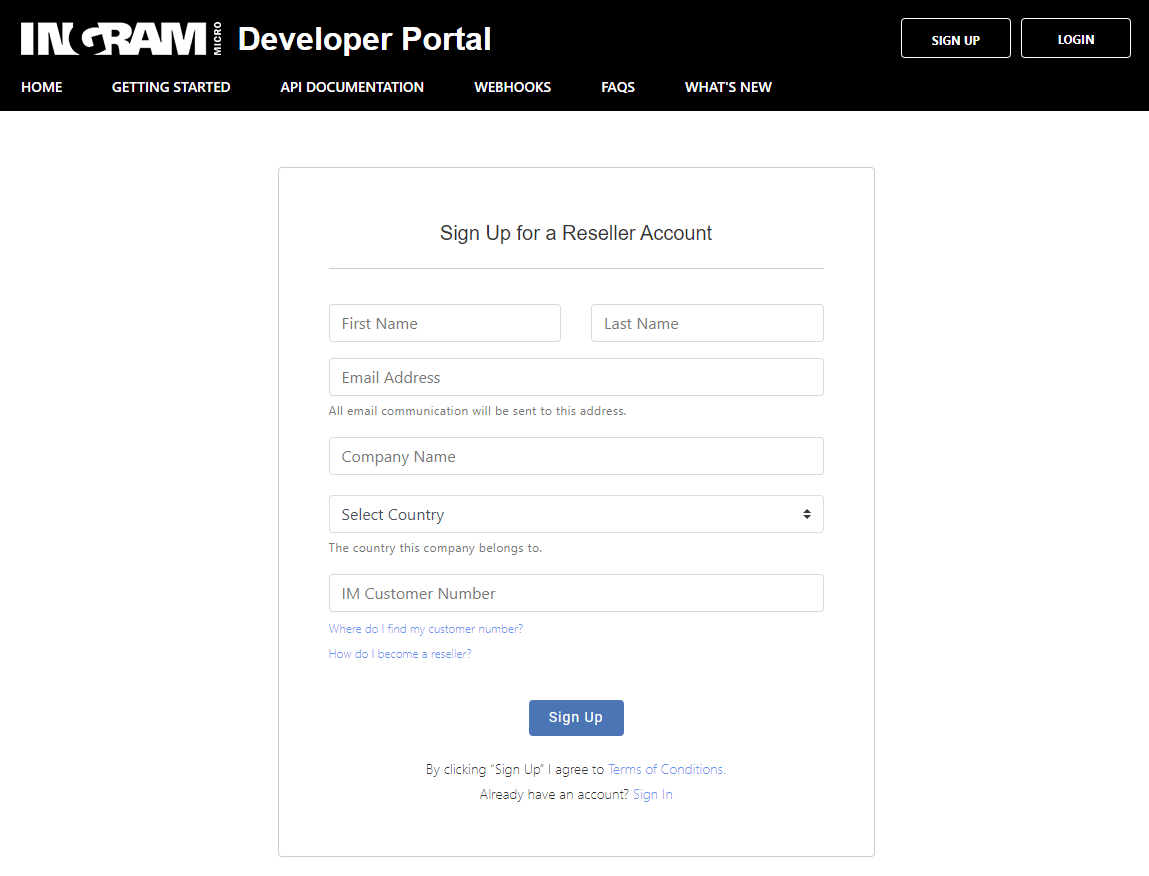
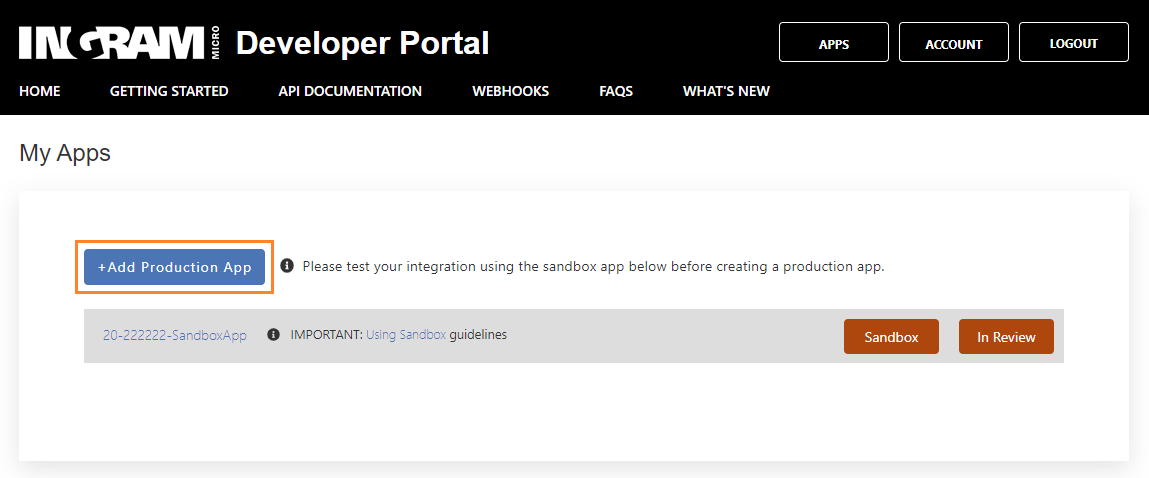
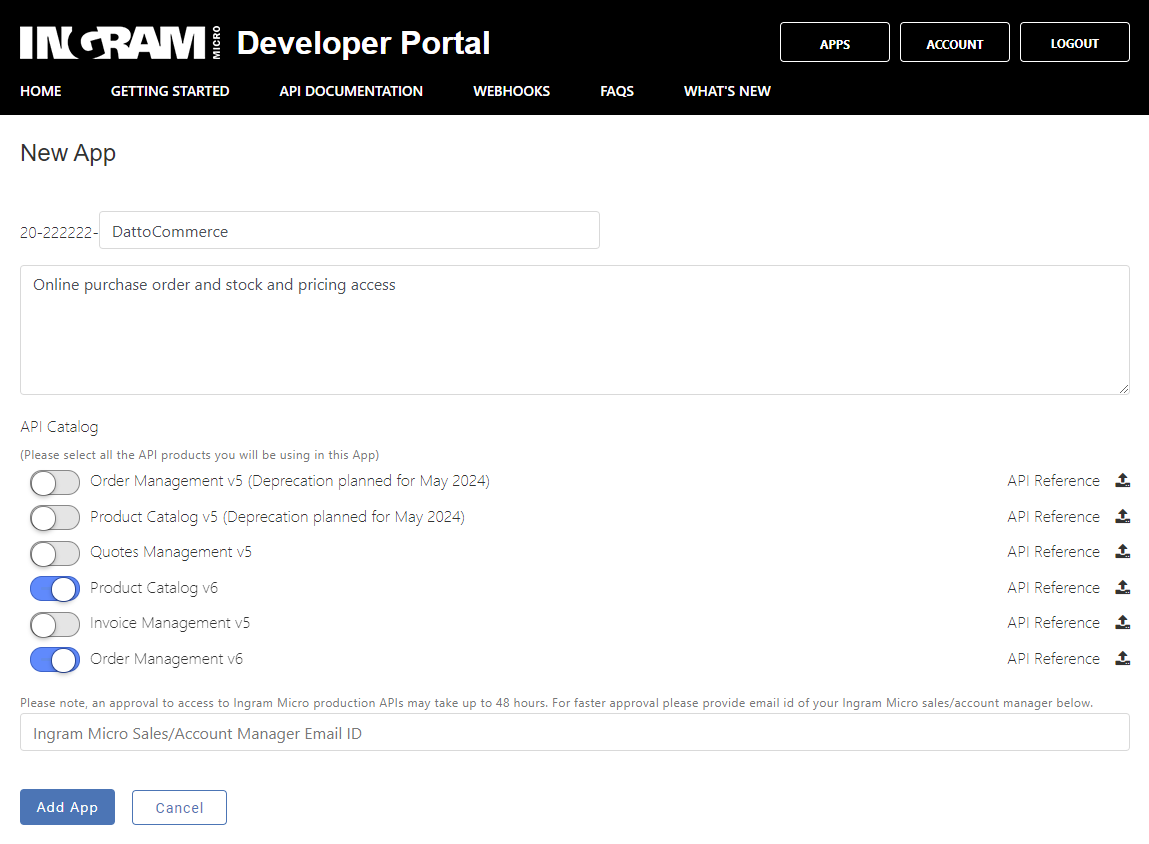
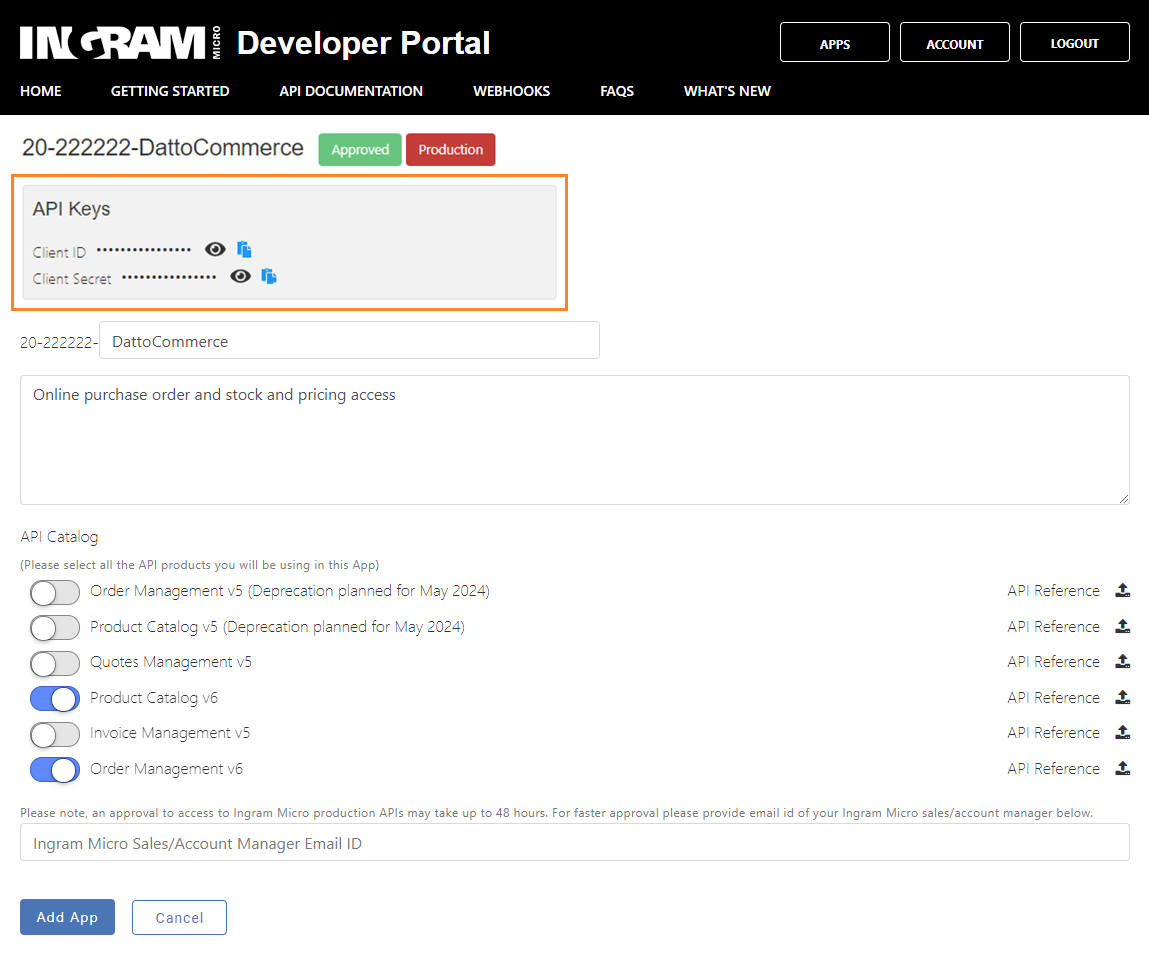
Kaseya Quote Manager configuration
BEFORE YOU BEGIN Before setting up electronic ordering, ensure that the supplier is configured in Kaseya Quote Manager. From the left navigation menu, click Suppliers![]() . Refer to Adding suppliers and product feeds for instructions.
. Refer to Adding suppliers and product feeds for instructions.
- From the left navigation menu, click Suppliers
 .
. - Search for Ingram Micro in the Search suppliers box and click the Ingram Micro Supplier # to open its page.
- Navigate to the Electronic ordering section and click Connect.
- From the Supplier API drop-down menu, select Ingram Micro.
- Enter your Ingram Micro Customer number, Client ID API key, and Client secret API key.
- Click Connect.

NOTE To obtain your Client ID and Client Secret, complete the steps outlined in Obtaining API keys from Ingram Micro.
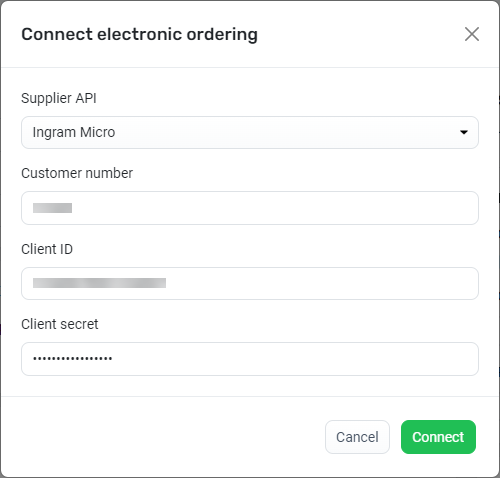
Once you enable electronic ordering, any Ingram Micro purchase orders that you Approve are automatically sent to Ingram Micro without the need for manual email entry.
NOTE After you've activated electronic ordering, Kaseya Quote Manager will automatically send a notification to Ingram Micro so that the supplier can configure your account accordingly.
NOTE Kaseya Quote Manager will validate your Ingram Micro electronic ordering credentials upon configuration and on a weekly basis. In the event of a failure, you will be alerted by the Kaseya Quote Manager team.
NOTE Via the API, Kaseya Quote Manager detects live pricing and stock on hand before the purchase order is raised in order to ensure optimized supply. Pricing and stock on hand are refreshed when the order is placed.



