Reporting overview
NAVIGATION Left navigation menu > Reports ![]()
SECURITY Kaseya Quote Manager internal users assigned to the Sales role or Purchasing role must have the Reports check box selected in order to access reports. To manage user roles and permissions, refer to Team.
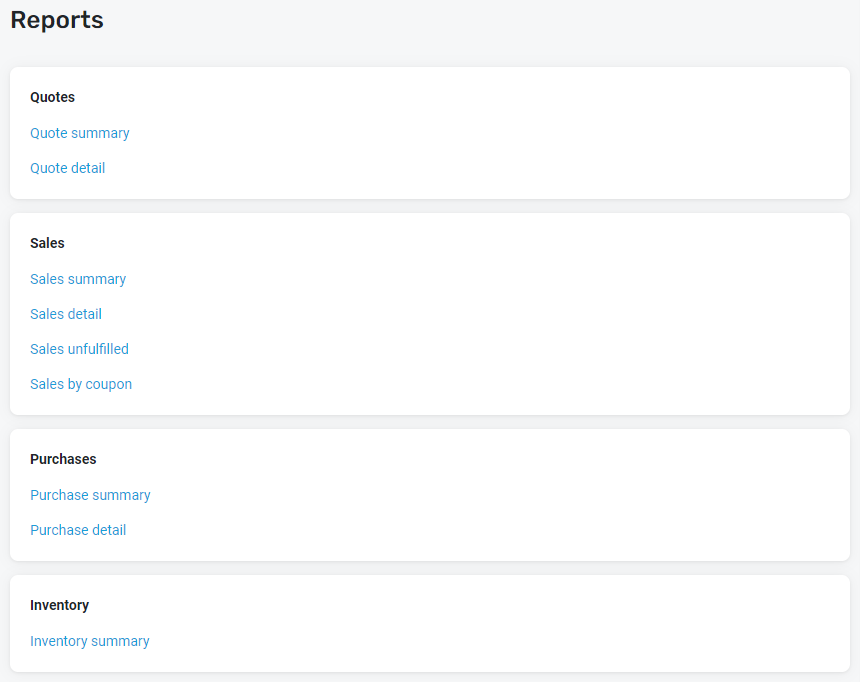
Run any of the following reports in Kaseya Quote Manager:
| Report category | Types of reports |
|---|---|
| Quotes reporting |
Quote summary Quote detail |
| Sales reporting |
Sales summary Sales detail Sales unfulfilled (organization back orders) Sales by coupon |
| Purchases reporting |
Purchase summary Purchase detail |
|
Inventory reporting (stock on hand) |
Inventory summary |
Running reports
The following configuration steps apply to all reports that are available to run in Kaseya Quote Manager:
- From the left navigation menu, click Reports
 .
. - Select a report type.
- Set the calendar date interval you would like to collect data for. Select a From date and To date to define the time period.
- Click Update to refresh the data for the time period you selected.
- Click Edit columns.
- Select or clear the check boxes for the data columns you do or do not wish to export in the report, respectively.
- Click Export to download the report as a CSV file.

NOTE The inventory summary report lists inventory carried on the one specific date you select in the To calendar field, so the From date is excluded.
NOTE Your check box selections will not be saved for the next time you access the report page.
Build your own macros in Excel to customize your reports, or export to an accounting system.
NOTE Kaseya Quote Manager limits exports to 500 items in order to prevent overloading the server. Run multiple reports to obtain additional data.
NOTE Most reporting information is also available on the Kaseya Quote Manager API. Refer to Getting started with the Kaseya Quote Manager API.



