Choosing sales settings
NAVIGATION Left navigation menu > Settings ![]() > Sales
> Sales
SECURITY Standard, Sales, and Purchasing roles cannot have the settings check box selected - only admin users can access settings.
Control the processes that occur when an organization attempts to create an account in your Online Store, receives a quote, or places an order. Plus, share your Terms of Service, privacy policy, and refund policy with your organizations.
This article explains how to configure your sales settings based on your preferences and business needs. Adjust your settings at any time.
NOTE The options in this article are listed consecutively, in accordance with how they appear on the Sales settings page. Remember to confirm any settings that you change by clicking Save in the upper-right corner of the page.
Choose whether or not an organization is required to create an account upon checkout. To adjust this setting, complete the following steps:
- From the left navigation menu, click Settings
 > Sales.
> Sales. - In the Organizations section, choose one of the following two options:
- Accounts are required: Only organizations that have an existing account or who create a new account can complete the checkout process. We recommend this setting.
- Accounts are optional: Organizations can choose to bypass the account creation process and complete the checkout without registering.
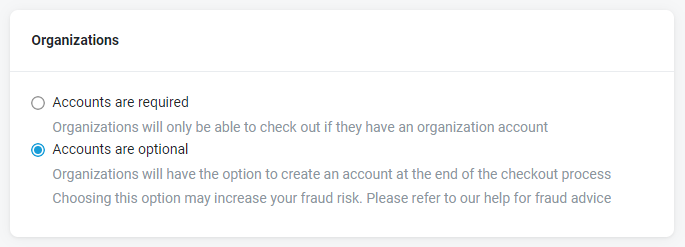
IMPORTANT If you opt for optional accounts, be sure to understand your Advanced fraud detection options.
Choose whether or not the Manufacturer Part Numbers (MPNs) for products are displayed in your Online Store and quotes as follows:
- From the left navigation menu, click Settings
 > Sales.
> Sales. - In the Products section, select or clear the Show the Manufacturer Part Number (MPN) check box.
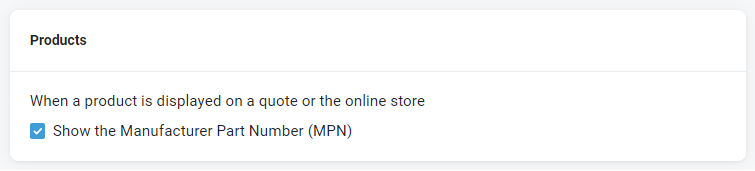
Choose whether or not organizations receive PDF versions of quotes sent from Kaseya Quote Manager. To adjust this setting, complete the following steps:
- From the left navigation menu, click Settings
 > Sales.
> Sales. - In the Quotes section, select or clear the Attach a PDF of the quote check box:
-
If the check box is selected, organizations receive quotes in web pages along with downloadable PDF copies.
-
If the check box is not selected, organizations receive quotes in web pages only.

Choose whether or not organizations can view quotes in a draft status as follows:
-
From the left navigation menu, click Settings
 > Sales.
> Sales. -
In the Quotes section, select or clear the Allow the quote to be viewed and accepted check box:
-
If the check box is selected, organizations can view quotes in a draft status and accept them without the need for admin approval, if quote approvals apply.
-
If the check box is not selected, organizations will not be able to view quotes in a draft status and the quote will require admin approval, if quote approvals apply.

Determine how your Online Store responds to checkout and order events. From the left navigation menu, click Settings ![]() > Sales. Customize the settings in the Order processing section as follows:
> Sales. Customize the settings in the Order processing section as follows:
Automatic-approval threshold
Orders valued at less than the threshold you set for After an organization entered order has been placed, approve if value below are automatically approved by Kaseya Quote Manager.
By opting to approve online orders below a certain value, you gain the opportunity to check that your organization ordered a sensible product.
EXAMPLE In the following example, because the automatic-approval threshold is set at $0, all orders will require approval.

Order confirmation notifications
Select or clear the Send order confirmation to organization check box:
- If the check box is selected, Kaseya Quote Manager will email an order notification to your organization (either an invoice or a sales order, depending on which option you select for When an order is viewed). Organization contacts that have the Send invoices to this contact check box selected will receive the email. Refer to Contact in Creating and managing organization accounts.
- If the check box is not selected, Kaseya Quote Manager does not automatically send order notifications to organizations via email.

Purchase order creation
Select one of the following options:
- Automatically create a draft purchase order: If you prefer to fully control your procurement process, especially when you're first getting started with Kaseya Quote Manager, enable purchase orders to default as drafts that require your manual approval. Refer to Manually approving purchase orders (automatic draft status).
- Automatically create and send an approved purchase order:If you select this option, Kaseya Quote Manager fully automates procurement based on best-available supply and your supplier settings. Refer to Adjusting supplier status.
- Do not create a purchase order: If you select this option, Kaseya Quote Manager does not automatically create a purchase order upon creation of a sales order. You have the option to Manually raise a supplier purchase order.

Tax invoice vs. sales order
Select one of the following options:
- Display document as an Invoice: Orders are created as tax invoices.
- Display document as a Sales Order: Orders are created as sales orders.
If you are invoicing from Autotask or ConnectWise PSA, we recommend selecting the latter option.

To learn how to utilize this feature, refer to Integrate TeleSign with Kaseya Quote Manager.
Terms of service, Privacy policy, and Refund policy statements appear on your checkout and sign-up pages.
Copy your terms from your main website or browse for standard examples online.
NOTE Kaseya Quote Manager is not authorized to offer legal policy advice.
Add your terms as follows:
- From the left navigation menu, click Settings
 > Sales.
> Sales. - In the Legal policies section, copy and paste your policy information into each text box.
- In the upper-right corner of the page, click Save.
Legal policies appear in the following areas of your site:
Organization online orders
To accurately record agreement to your terms, Kaseya Quote Manager identifies the organization contact at login. When the organization checks out, they must agree to the terms.
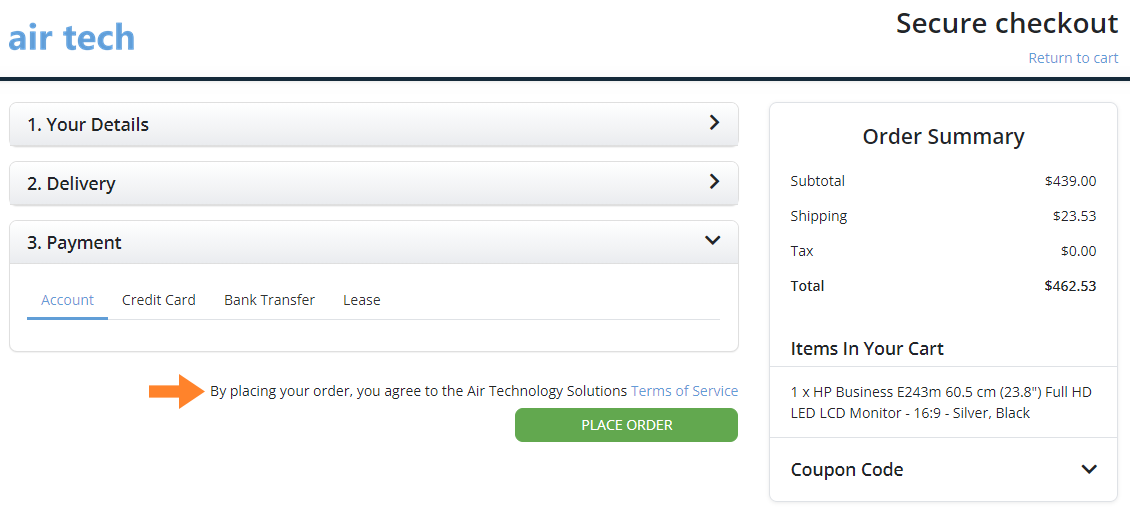
Quote acceptance
Organization quote acceptance online
An organization accepts a quote and your Terms of Service via the same checkout process as an online order.
Organization quote acceptance by signing a paper quote document
If you print paper quotes for organizations, you can configure Terms of Service and a sign-off section on the printable quote PDFs.
Staff quote acceptance on behalf of an organization
If you or another Kaseya Quote Manager user accepts a quote on behalf of an organization and supplies the order on account terms, we recommend that you obtain an organization purchase order (PO) number. You can add the PO number to the Company PO sales order field at checkout.



