Setting up the Xero integration
NAVIGATION Left navigation menu > Apps ![]() > Xero
> Xero
The Xero integration enables you to perform accounting and bookkeeping tasks from a single interface. Collect payments, evaluate business performance, and manage your organization's finances. Learn about Xero.
This integration allows you to sync your Kaseya Quote Manager sales orders, purchase orders, organizations, and suppliers to Xero.
IMPORTANT Kaseya Quote Manager syncs one way to Xero. Due to inventory restrictions in Xero, invoice product line items are text-only.
Syncing to and from Xero requires approximately 10 minutes.
This article outlines the process to integrate Xero with Kaseya Quote Manager.
In your Kaseya Quote Manager Admin Center, complete the following steps to connect the Xero app:
- From the left navigation menu, click Apps
 .
. - Click the Xero tile.
- Click Install app.
- Once the installation is finished, click Connect to Xero.
- Sign in to your Xero account.
- The sync configuration page will open in Kaseya Quote Manager, showing the status as Connected.

After you have connected Kaseya Quote Manager to Xero, the syncing of specific items is still disabled.
Workflow
Run Kaseya Quote Manager with Xero in a standalone configuration or along with your PSA system.
Your chosen workflow will determine whether:
- sales are processed as sales orders or as tax invoices.
- organization sales orders sync to Xero via your PSA system or directly to Xero from Kaseya Quote Manager.
- supplier purchase orders sync to Xero via your PSA system or directly to Xero from Kaseya Quote Manager.
Refer to Processing for detailed workflow explanations. You may change your configuration at any time.
Setting up Xero sync options
NOTE The integration does not import organizations and suppliers from Xero into Kaseya Quote Manager. Two-way organization sync is available with Autotask or ConnectWise PSA. You can also manually add organizations and suppliers in your Admin Center. Refer to Creating and managing organization accounts and Adding suppliers and product feeds.
The following items can be synced to Xero:
Set up the sales and organizations sync as follows:
- Click the Sales & organizations section.
- Turn on the toggle to Sync to Xero.
Invoice settings
By default, Xero adopts the invoice numbers from Kaseya Quote Manager.
You can configure Kaseya Quote Manager purchase order sequencing. Refer to Quote sequence, Sales order sequence, Purchase order sequence in Adding company details.
To adopt the Xero invoice sequence instead, turn on the toggle for Use Xero generated invoice numbers.
NOTE This option is usually selected only when sales are issued as sales orders (not as tax invoices). To adjust this setting, from the left navigation menu, click Settings ![]() > Sales. In the Order processing section, choose Display document as an Invoice or Display document as a Sales Order.
> Sales. In the Order processing section, choose Display document as an Invoice or Display document as a Sales Order.
Set the Status of synced invoices as Draft, Submitted, or Authorized. We recommend Authorized unless you wish to merge invoices from your PSA system.
NOTE By default, sales orders sync when they are fulfilled. The date of the invoice in Xero will be the sales order date unless the period is already closed. In this case, Xero will use the sync date.
We do not recommend that you sync orders on creation, unless necessary, because the order might change before fulfillment.
Gross profit reporting in Xero may be affected when sales orders are synced before the cost of goods is recognized. Refer to Correcting gross profit reporting in an accounting or ERP system to learn how to correct these timing differences.
Accounts
Click Map a category to create revenue categories. Then, map Kaseya Quote Manager product categories to Xero account codes.
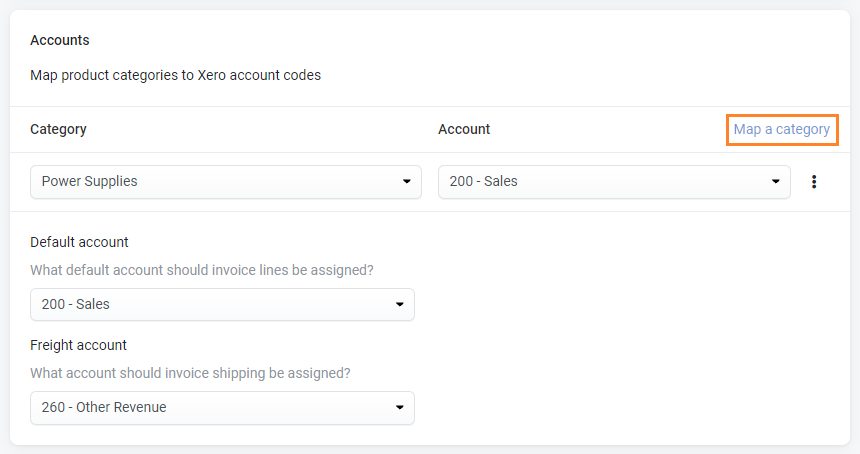
You can map freight income to a corresponding Xero account code if it is available. This option is useful for reporting freight recovery. If a Xero freight account code is not available, then choose an appropriate revenue account code.
Be sure to Save your chosen configuration.
Set up the purchases and suppliers sync as follows:
- Click the Purchases & suppliers section.
- Turn on the toggle to Sync to Xero.
Bill settings
Set the status of new bills to be synced as Draft, Submitted, or Authorized. We recommend Authorized.
Accounts
Click Map a category to create accounts payable categories. Then, map Kaseya Quote Manager product categories to Xero account codes.
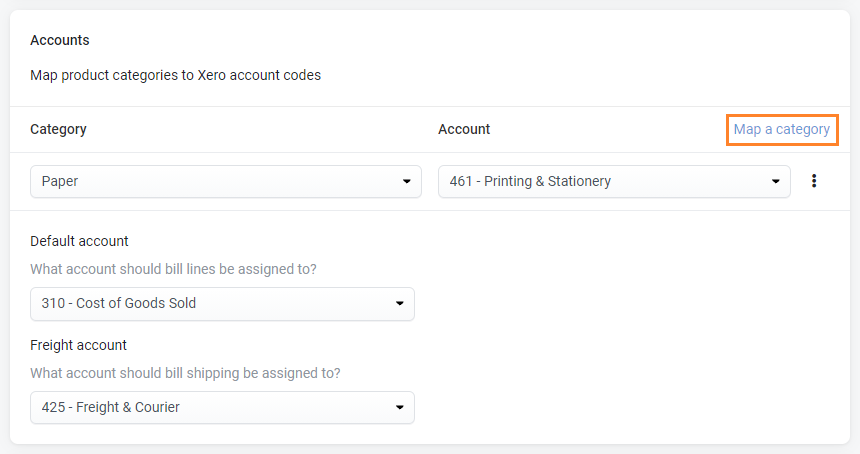
Be sure to Save your chosen configuration.
NOTE To avoid the duplication of bills from automated receipt systems (for example: Dext), refer to Receipt a purchase order.
Notes and best practices
- Consider setting up new account codes for Kaseya Quote Manager transactions in Xero to create sales reporting flexibility.
- If freight account codes do not exist, use the respective sales or cost of goods (COG) account number.
- We recommend you set up both invoiced freight and supplier freight accounts so you can report freight cost recovery in Xero.
- Account terms in Kaseya Quote Manager will transfer to Xero when calculating the due date.
- We recommend using a unique string of characters in the reference field of the purchase order to avoid syncing errors.
- Once all items are receipted, sales order and purchase order syncing occurs every 10 minutes.



