Processing
Kaseya Quote Manager delivers efficiency, simplicity, and accuracy when it comes to processing transactions and accounts payable.
This article explains the various integration options available for managing your Kaseya Quote Manager processes.
Overview
Choose from the following process options:
| Type | Description |
|---|---|
| Standard |
Integrate Kaseya Quote Manager with a Professional Services Automation (PSA)/ticketing system and an accounting system. Refer to Connecting process apps. |
|
High-volume product sales and online retailers |
Use Kaseya Quote Manager in a standalone environment (no PSA) by integrating with an accounting system or Enterprise Resource Planning (ERP) system. |
|
Custom |
Create a custom integration to an ERP or Customer Relationship Management (CRM) system via the Kaseya Quote Manager API. Refer to Getting started with the Kaseya Quote Manager API. |
In each of those scenarios, Kaseya Quote Manager manages the quoting, sales, and procurement process.
Therefore, we recommend that you sync both supplier purchase orders and customer sales orders to QuickBooks Online, Xero, or another accounting system when goods are receipted, as changes might be made in the meantime.
Most common app integrations
| App | Resources |
|---|---|
| PSA system | |
|
Autotask |
|
|
ConnectWise PSA |
ConnectWise PSA integration overview |
| Accounting system | |
|
QuickBooks Online |
|
|
Xero |
|
Integrating with Autotask or ConnectWise PSA
We recommend the following workflow when integrating with Autotask:
- Execute the quoting process in Kaseya Quote Manager. The quote syncs to an opportunity in Autotask.
- Once a sale occurs, Kaseya Quote Manager creates a sales order. The sales order syncs to a ticket in Autotask.
- The items to be invoiced are created in Autotask and synced to your accounting system, either QuickBooks Online, Xero, or another system.
- Kaseya Quote Manager manages the procurement process and creates a purchase order. Once goods are receipted, that purchase order also syncs to your accounting system.
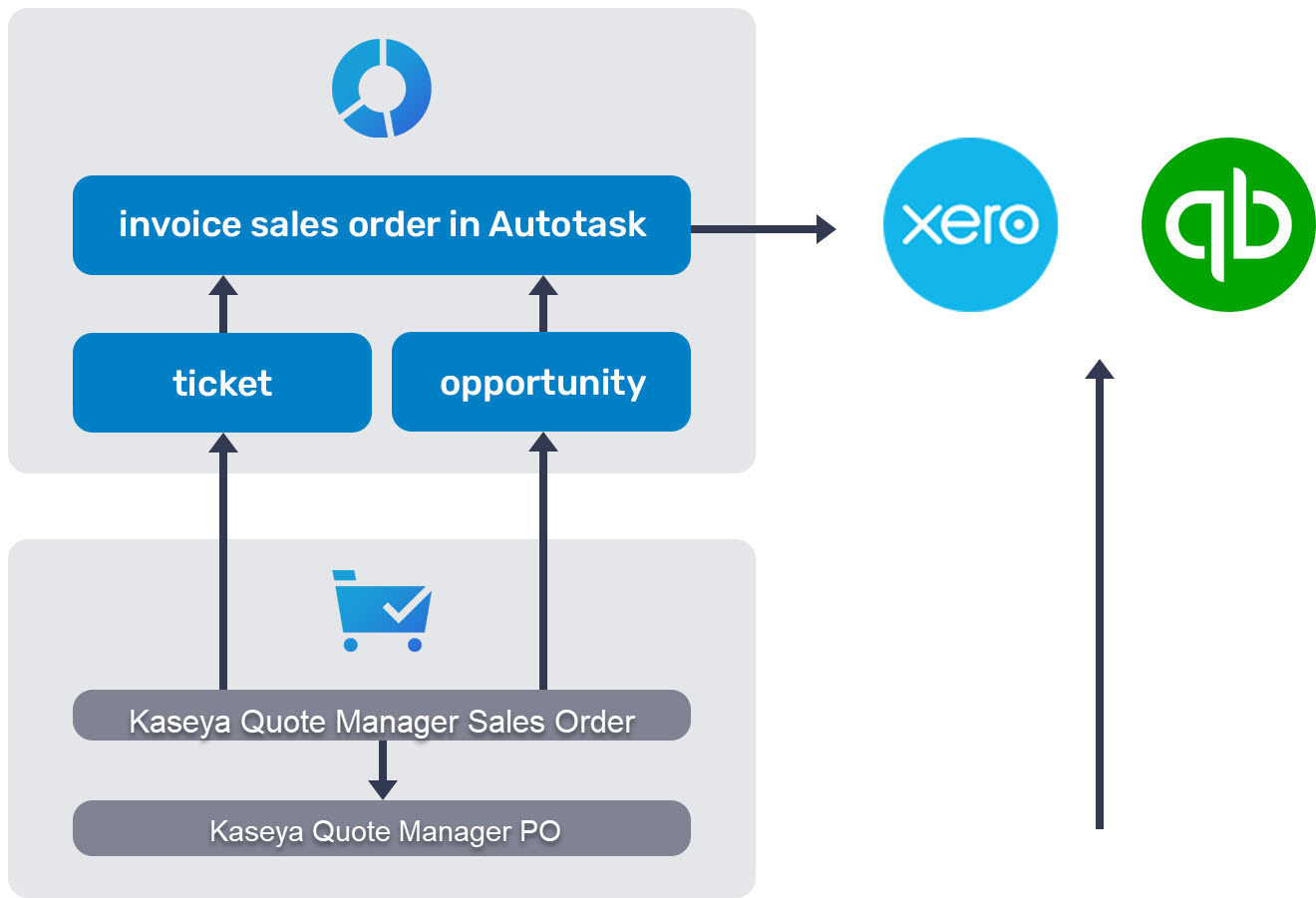
Refer to Autotask integration overview and Setting up the Autotask integration.
We recommend the following workflow when integrating with ConnectWise PSA:
- Execute the quoting process in Kaseya Quote Manager. The quote syncs to an opportunity in ConnectWise PSA.
- Once a sale occurs, Kaseya Quote Manager creates a sales order. The sales order syncs to a ticket in ConnectWise PSA.
- The invoice sales order is created in ConnectWise PSA and synced to your accounting system, either QuickBooks Online, Xero, or another system.
- Kaseya Quote Manager manages the procurement process and creates a purchase order. Once goods are receipted, that purchase order also syncs to your accounting system. If you are using the procurement feature in ConnectWise PSA, you can sync the purchase order there. Review the next section, ConnectWise PSA procurement, for details.
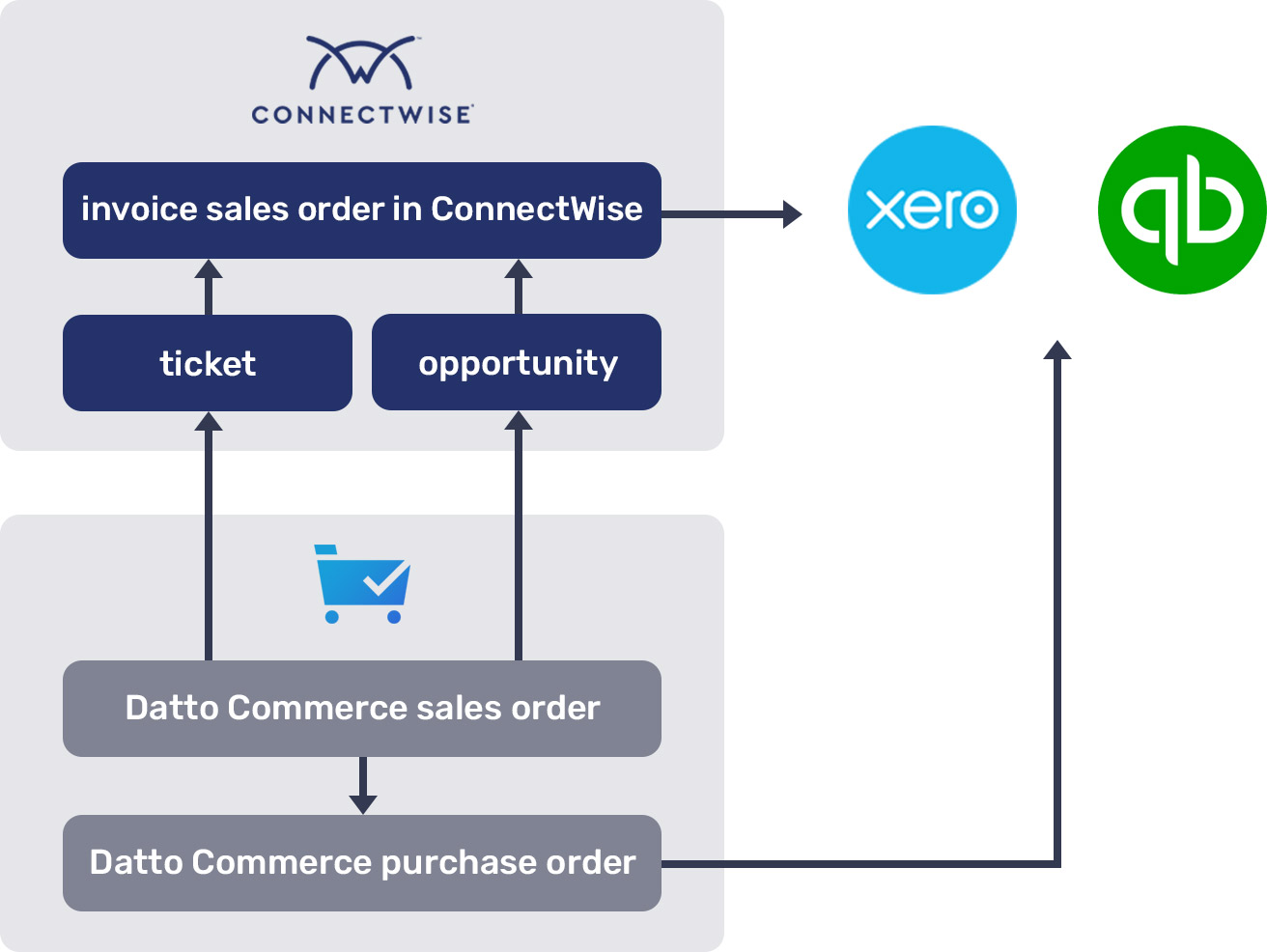
Integrating Kaseya Quote Manager with an accounting system is not required if you use ConnectWise PSA procurement. In this scenario, invoices and supplier purchase orders sync from ConnectWise to the accounting system and not from Kaseya Quote Manager.
If you use ConnectWise procurement:
- Upon installing the ConnectWise PSA app in Kaseya Quote Manager, configure both the Public Key and Private Key as well as the integrator username and password. The latter are required for purchase order synchronization.
- Sync organizations, tickets, opportunities, products, and supplier purchase orders as follows. This configuration is initially less disruptive.
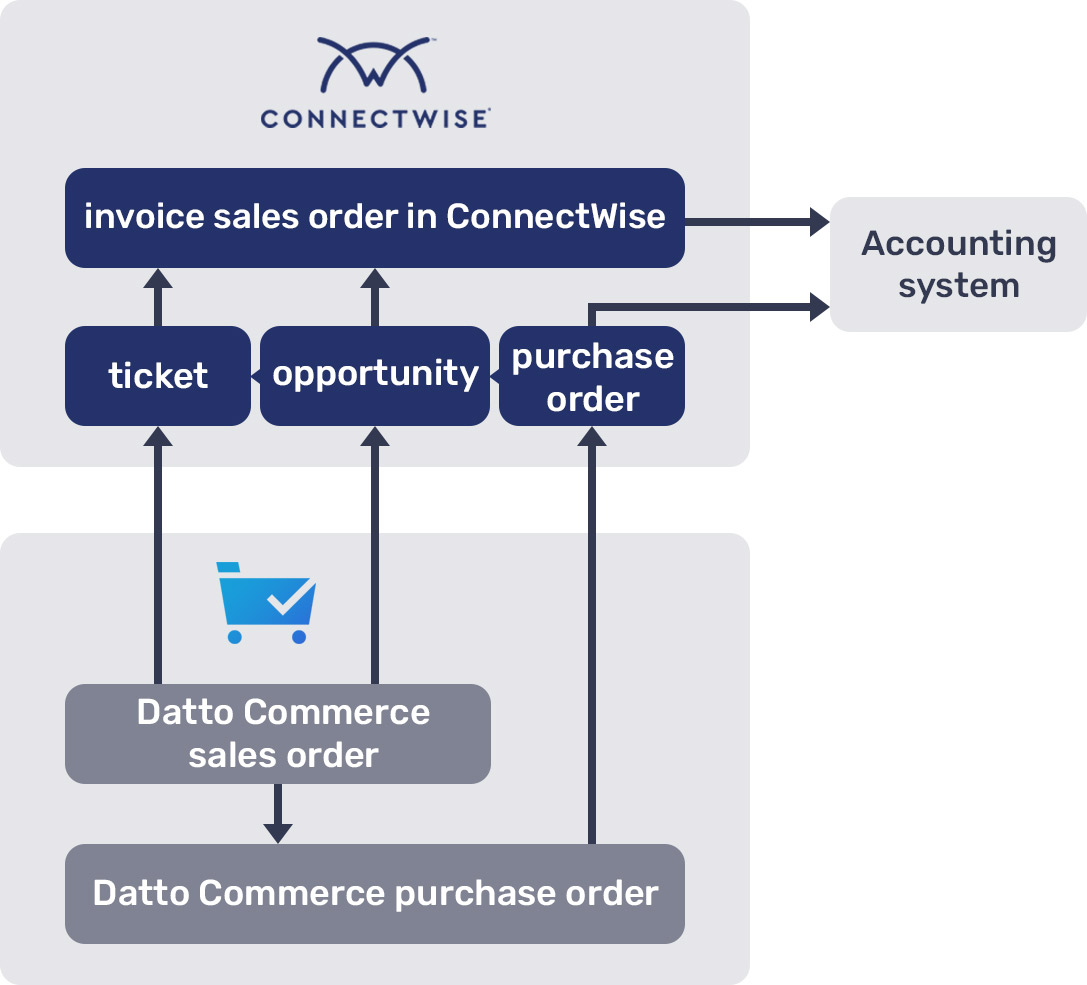
At any time, easily transition to the following process preferred by most MSPs.

If you do not use ConnectWise procurement:
- Upon installing the ConnectWise PSA app in Kaseya Quote Manager, configure both the Public Key and Private Key. The integrator username and password are not required.
- Ask yourself these key questions:
- Which organization types and statuses should be synced? When creating an organization in Kaseya Quote Manager, most MSPs opt for the Prospect organization type with an Active status.
- Is invoicing done from opportunities (best practice) or tickets? Products should only be added to tickets when invoicing is done from the ticket.
- Be sure products are mapped to the appropriate categories. Refer to Map supplier categories to Kaseya Quote Manager.
Refer to ConnectWise PSA integration overview, Setting up the ConnectWise PSA integration, and ConnectWise PSA permissions and sync error resolution.
Other integration options
Regardless of the PSA system you use, and regardless of whether or not you choose to integrate Kaseya Quote Manager with a PSA system, you can sync purchase orders or sales orders directly to QuickBooks Online or Xero or import them into MYOB.
The following diagram illustrates a standalone configuration with QuickBooks Online or Xero (no PSA). Typically, value-added resellers with high product volumes choose this workflow.
NOTE Integration with QuickBooks Online allows you to create bills and purchase orders; integration with Xero allows you to create bills only.
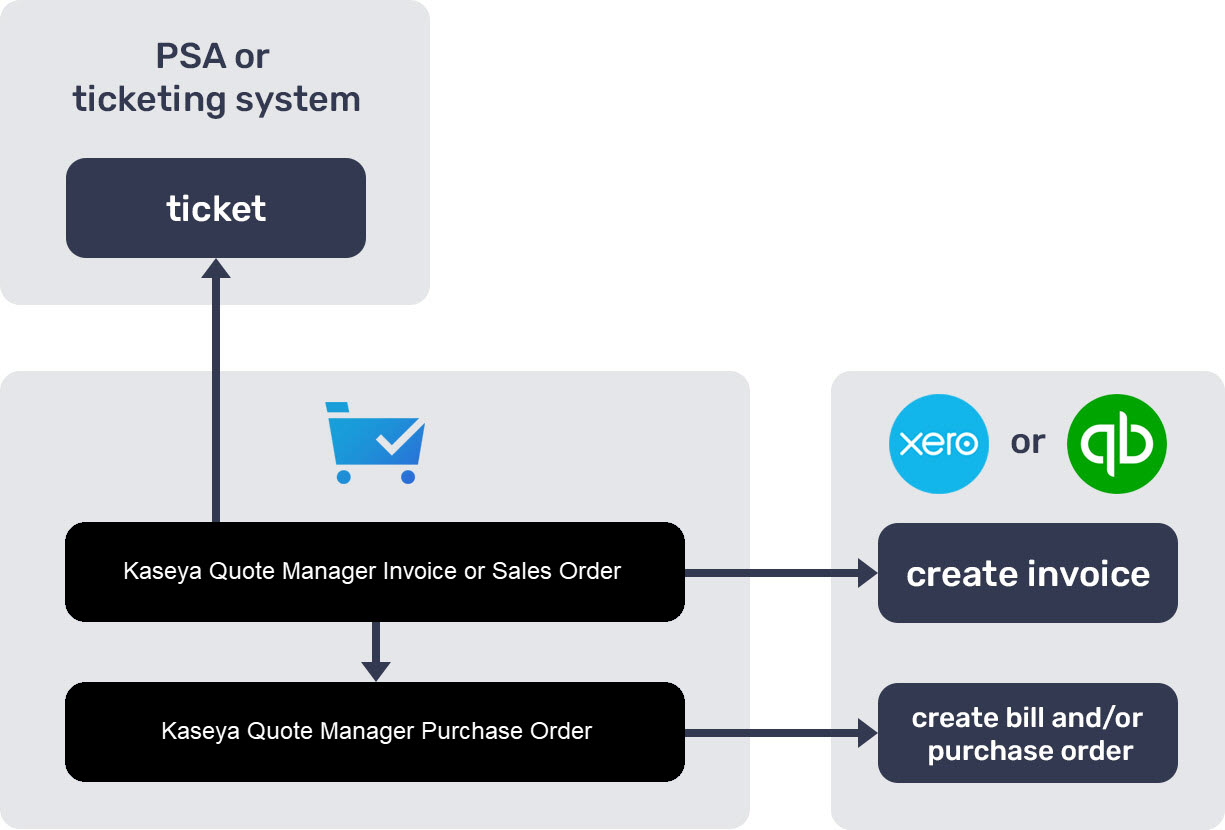
In this scenario, we recommend that you issue the transaction as a tax invoice so that your organization receives an invoice immediately at the time of the transaction. To do so, from the left navigation menu, click Settings ![]() > Sales > Display document as an Invoice. This workflow accelerates organization payments and simplifies record-keeping for your organizations.
> Sales > Display document as an Invoice. This workflow accelerates organization payments and simplifies record-keeping for your organizations.
Refer to Setting up the QuickBooks Online integration and Setting up the Xero integration.
Using alternative PSA systems
To execute invoicing from PSA systems other than Autotask or ConnectWise PSA (examples: Kaseya BMS, ServiceNow, Zendesk, Accelo, Syncro, and so forth), the simplest solution is to configure an automatic sales order notification to the PSA system in order to create a ticket. Then, invoice from the ticket, which contains all product and service information.
Purchase orders sync to your accounting system, completing a full transaction.
Kaseya Quote Manager sales orders and purchase orders can be exported or synced with MYOB or any other ERP.

Refer to MYOB and Getting started with the Kaseya Quote Manager API.
Illustrated process workflows
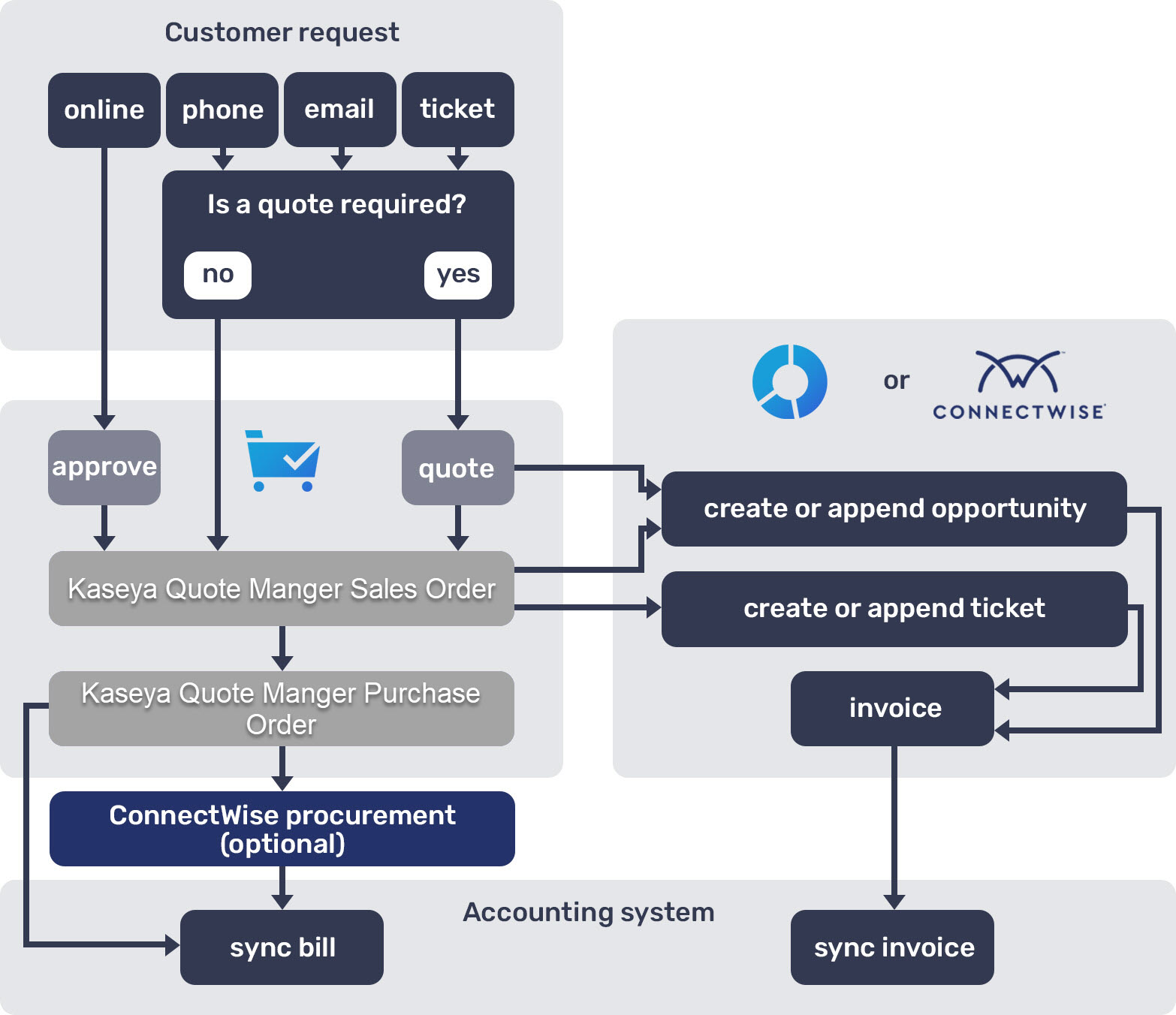
- Issue the transaction as a sales order in Kaseya Quote Manager. To do so, from the left navigation menu, click Settings
 > Sales. In the Order processing section, choose Display document as a Sales Order.
> Sales. In the Order processing section, choose Display document as a Sales Order. - Place an order with or without quoting from items added to a cart in the Online Store. Refer to Placing orders and Quoting from the Online Store. Or, create a quote from a template within your Admin Center. Refer to Quoting from the Admin Center. Once accepted, quotes convert to sales orders in Kaseya Quote Manager.
- Sales orders automatically generate supplier purchase orders directly with suppliers through the Purchasing Optimizer (automated procurement). Refer to ConnectWise PSA procurement for alternatives with existing purchasing processes.
- A sales order can create a ticket or be added to a ticket (with or without product SKUs). Refer to Sync tickets from Autotask or ConnectWise PSA.
- A quote can create an opportunity or be appended to an existing opportunity. Refer to Syncing opportunities from Autotask or ConnectWise PSA.
- A sales order originating from the Online Store (by an order from a Kaseya Quote Manager user or approved organization) can also create a won opportunity.
- The opportunity will update with quote changes, such as options chosen, or to a won status if the quote is accepted.
- Invoice within your PSA system from the ticket or opportunity as per your normal process.
- Receipt supplier invoices in Kaseya Quote Manager. Refer to Receipt a purchase order. Once a purchase order is receipted, a corresponding bill is created in Xero (or a fulfilled purchase order in ConnectWise PSA).
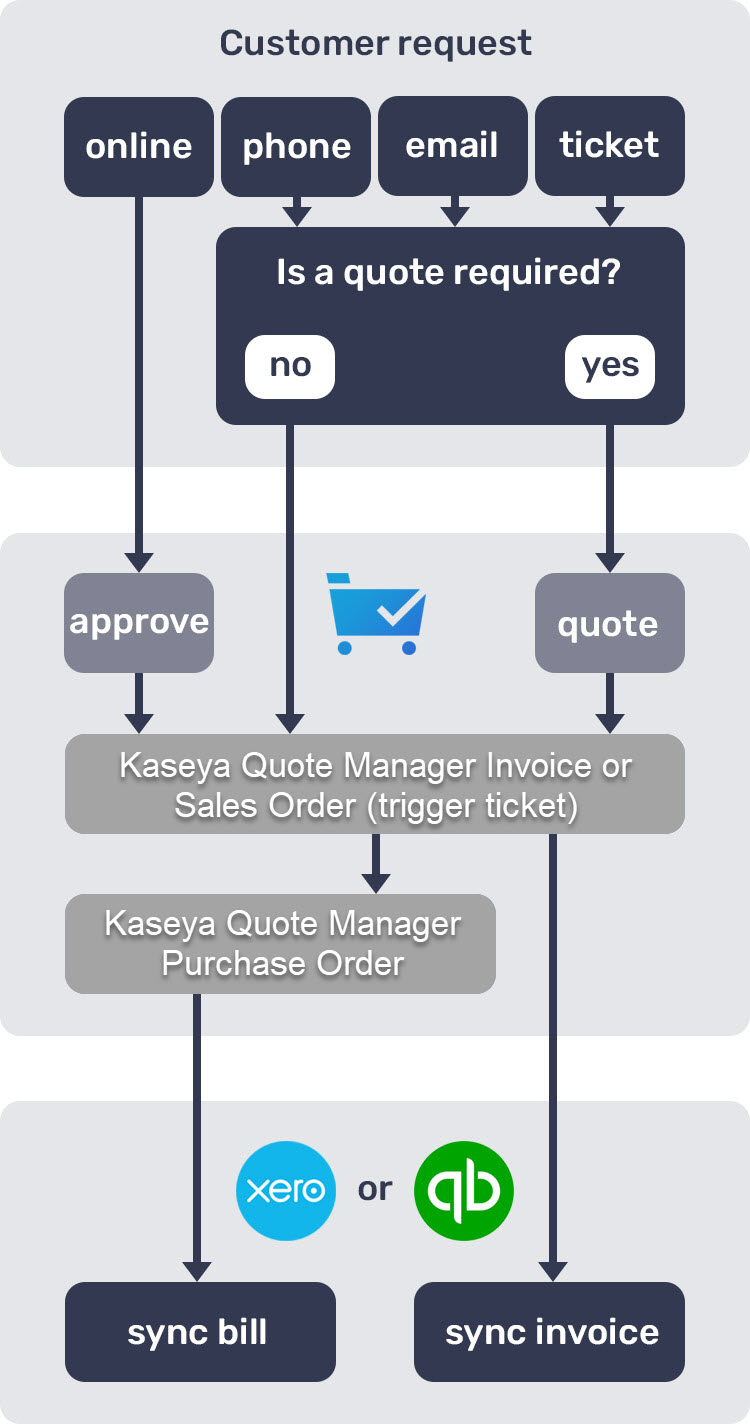
- Issue the transaction as either a tax invoice or sales order in Kaseya Quote Manager. To do so, from the left navigation menu, click Settings
 > Sales. In the Order processing section, choose Display document as an Invoice or Display document as a Sales Order.
> Sales. In the Order processing section, choose Display document as an Invoice or Display document as a Sales Order. - Place an order with or without quoting from items added to a cart in the Online Store. Refer to Placing orders and Quoting from the Online Store. Or, create a quote from a template within your Admin Center. Refer to Quoting from the Admin Center. Once accepted, quotes convert to tax invoices or sales orders in Kaseya Quote Manager.
- Sales orders automatically generate supplier purchase orders directly with suppliers through the Purchasing Optimizer (automated procurement).
- Receipt supplier invoices in Kaseya Quote Manager. Refer to Receipt a purchase order. Once a purchase order is receipted, a corresponding bill will be created in QuickBooks Online or Xero. Note that purchase orders in the accounting system are not required. In Kaseya Quote Manager, set bills to sync as Draft, Submitted, or Authorized. Because purchase orders are receipted (and therefore approved) in Kaseya Quote Manager, we recommend that you sync bills as Authorized.
- When all items of a sales order are receipted, an invoice is created in QuickBooks Online or Xero.
- Invoice number sequencing in QuickBooks Online or Xero can be adapted from Kaseya Quote Manager or from your QuickBooks Online or Xero sequencing.
- Set invoices to sync as Draft, Submitted, or Authorized. In draft format, you can merge an invoice with another invoice.
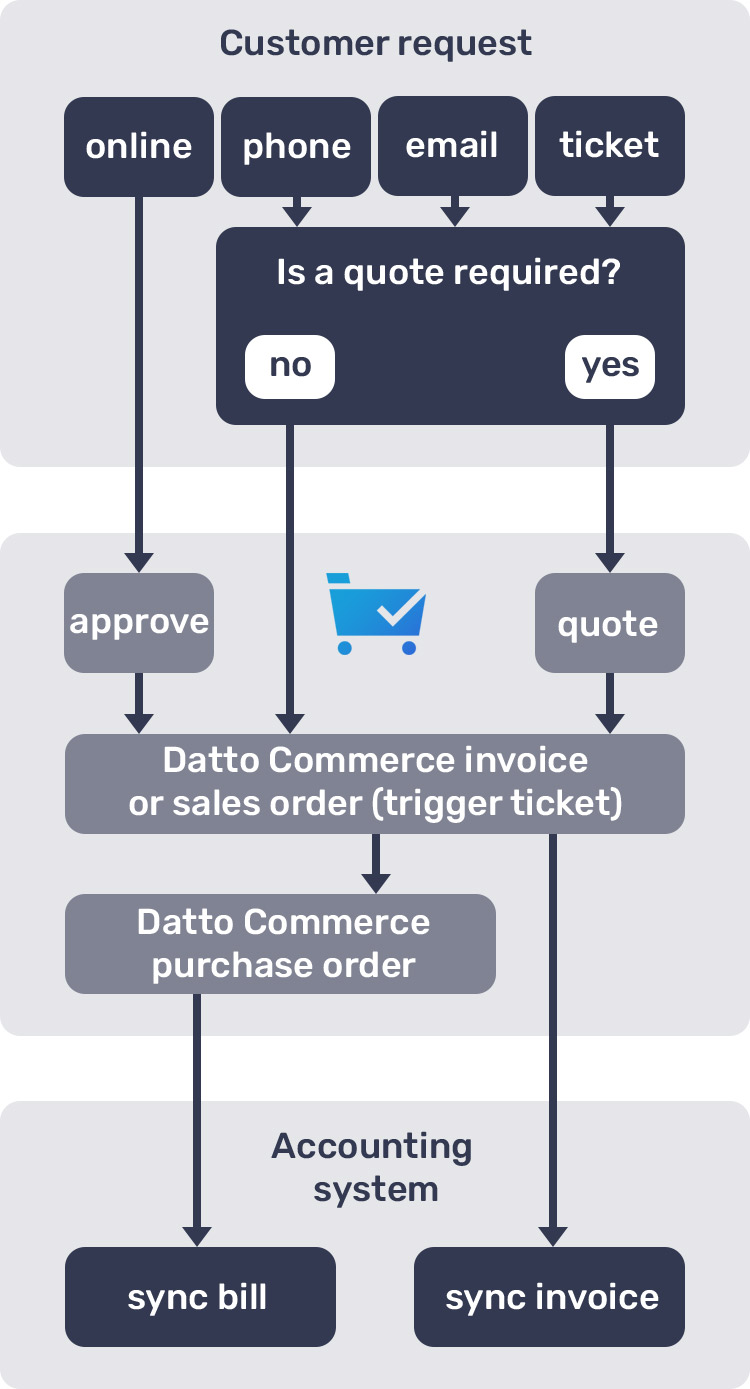
- Issue the transaction as either a tax invoice or sales order in Kaseya Quote Manager. To do so, from the left navigation menu, click Settings
 > Sales. In the Order processing section, choose Display document as an Invoice or Display document as a Sales Order.
> Sales. In the Order processing section, choose Display document as an Invoice or Display document as a Sales Order. - Place an order with or without quoting from items added to a cart in the Online Store. Refer to Placing orders and Quoting from the Online Store. Or, create a quote from a template within your Admin Center. Refer to Quoting from the Admin Center. Once accepted, quotes convert to tax invoices or sales orders in Kaseya Quote Manager.
- Sales orders automatically generate supplier purchase orders directly with suppliers or internal staff as purchasing suggestions. Refer to Managing sales and supply.
- Receipt supplier invoices in Kaseya Quote Manager. Refer to Receipt a purchase order. Because purchase orders are receipted (and therefore approved) in Kaseya Quote Manager, an authorized and correct accounts payable listing is available in reports and the API.
- You can import sales orders and purchase orders into your accounting system. This is generally done at month-end, as you can export reports from Kaseya Quote Manager during the month. Refer to Reporting overview. Alternatively, link systems via the Kaseya Quote Manager API. Refer to Getting started with the Kaseya Quote Manager API.
Best timing for invoicing and goods receipts
Invoicing from Autotask, ConnectWise PSA, QuickBooks Online, or Xero can occur independent of receipting goods in Kaseya Quote Manager.
However, to report profitability in your accounting system correctly, the goods must be receipted at the same time the goods are invoiced. Receipting of goods should only occur if the invoice is available, as pricing could vary from the purchase order.
In the event of a timing difference between invoicing and receipting goods, gross profit reporting in Kaseya Quote Manager is more accurate than in QuickBooks Online or Xero.



