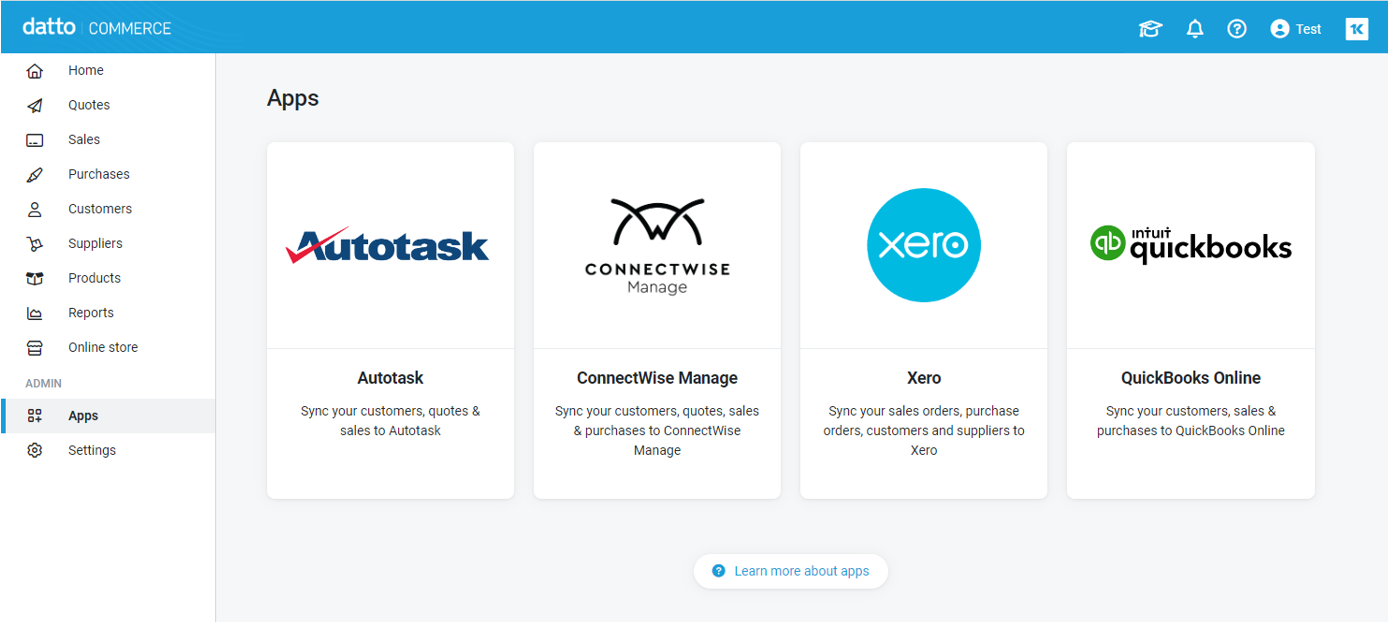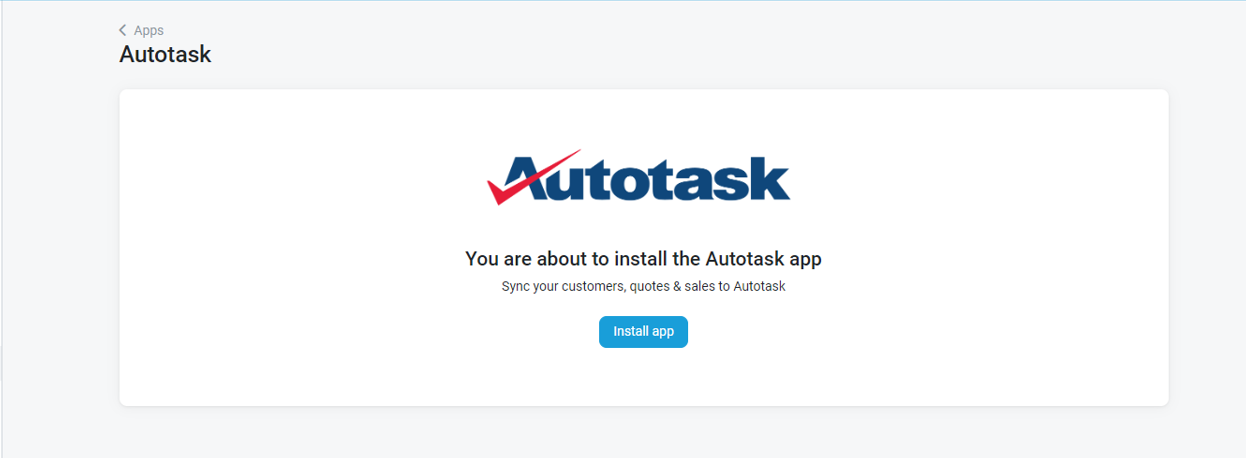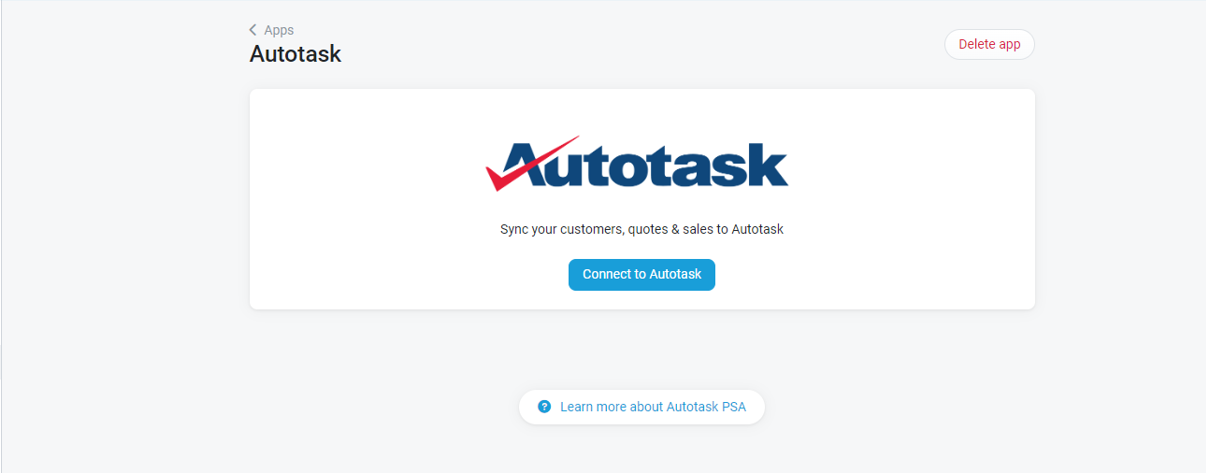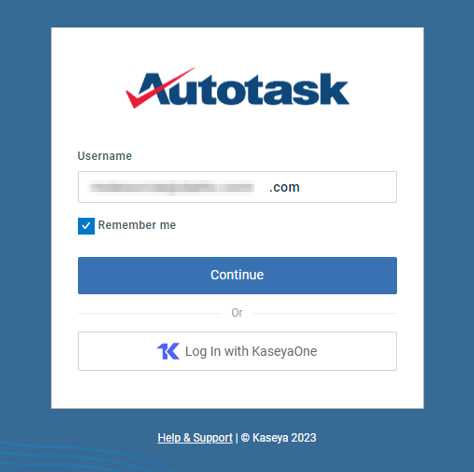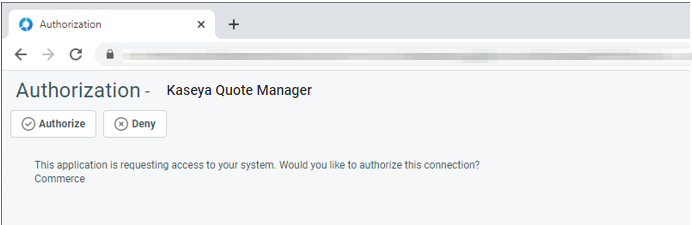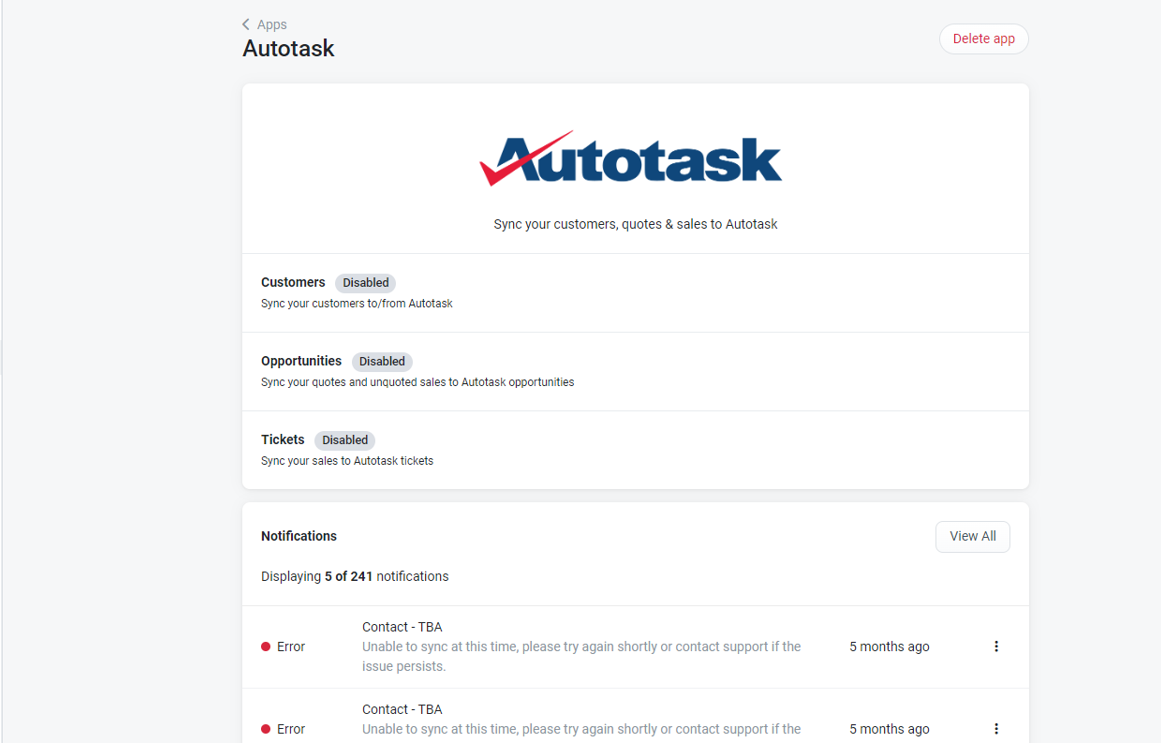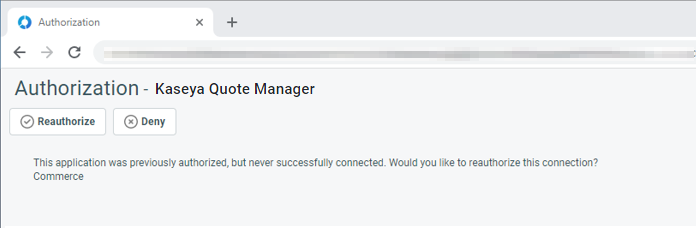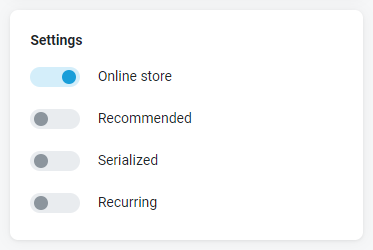Setting up the Autotask integration
NAVIGATION Left navigation menu > Apps ![]() > Autotask
> Autotask
This article outlines the process of setting up the Kaseya Quote Manager integration with Autotask. For an overview of the integration, refer to Autotask integration overview. Key conditions to note about the integration between Kaseya Quote Manager and Autotask are:
-
You can connect a single Kaseya Quote Manager instance to a single Autotask instance (and vice versa).
-
If an existing connection to Autotask fails or is disrupted (for instance, the Autotask credentials change), then you can reconnect the given Autotask instance without issue. Refer to Reconnecting Kaseya Quote Manager to Autotask.
-
If you delete an existing connection to Autotask and establish a connection to a different Autotask instance, then all previous synchronization information is removed from the Kaseya Quote Manager database - this allows fresh synchronizations to occur with the new Autotask instance.
Process steps
The process of setting up and configuring the Autotask integration requires several steps in both Autotask and Kaseya Quote Manager, as well as familiarizing yourself with sync behaviors and deciding on the product invoicing workflow:
Before commencing this process
-
Decide what Product invoicing workflow you are going to use for your Autotask integration. Are you going to employ product invoicing in Autotask or product invoicing in Kaseya Quote Manager?
-
Familiarize yourself with Sync behaviors, including sync timing, sync error reporting, the different scenarios involved when synching a Kaseya Quote Manager quote as an opportunity in Autotask, and the different scenarios involved when syncing a Kaseya Quote Manager sales order as a ticket in Autotask.
Setup steps in Autotask
Do the following in Autotask when setting up a Kaseya Quote Manager integration with Autotask:
- Confirm that the Quoting feature is enabled. Even if quotes are created in Kaseya Quote Manager, quote data is saved in Autotask. If the Kaseya Quote Manager integration were ever disabled, Quote Manager quotes could be accessed in Autotask. Refer to Activations.
- Optionally, enable the Quoting Prompt feature. When this option is selected, for a transition time, users will be asked if they want to create an Autotask quote or a Kaseya Quote Manager quote. If not selected, all new quotes will be created in Kaseya Quote Manager. Refer to Selecting a quoting tool.
- Follow the authorization flow to authorize the integration.
Setup steps in Kaseya Quote Manager
Do the following in Kaseya Quote Manager when setting up a Kaseya Quote Manager integration with Autotask:
- Connect Kaseya Quote Manager to Autotask. Install the Autotask app and connect it to your Autotask database.
- Determine what to sync to and from Autotask.
- Familiarize yourself with How item types are mapped from Kaseya Quote Manager to Autotask.
- Review the Differences between services in Autotask and services in Kaseya Quote Manager.
- Enable and configure sync entities. Set up your sync options for organization, opportunity and ticket.
- Configure sales workflow settings. You can generate invoices in both Autotask and Kaseya Quote Manager. Here, you select the type of documents you will create and how you will communicate with your organizations.