Your Online Store
NAVIGATION Left navigation menu > Online Store ![]()
Your fully branded Online Store features your designated range of products and services for your organizations.
To learn how to offer a full range or a limited range of products in your Online Store, refer to Product range.
This article covers the basics of navigating your ecommerce platform and growing your sales.
Looking for a convenient way to teach your organizations about your Online Store? Share the Online Store instructions for organizations.
BEFORE YOU BEGIN Review the article Setting up your Online Store for resources on customizing your site and inviting your organizations to create accounts.
Navigating your Online Store
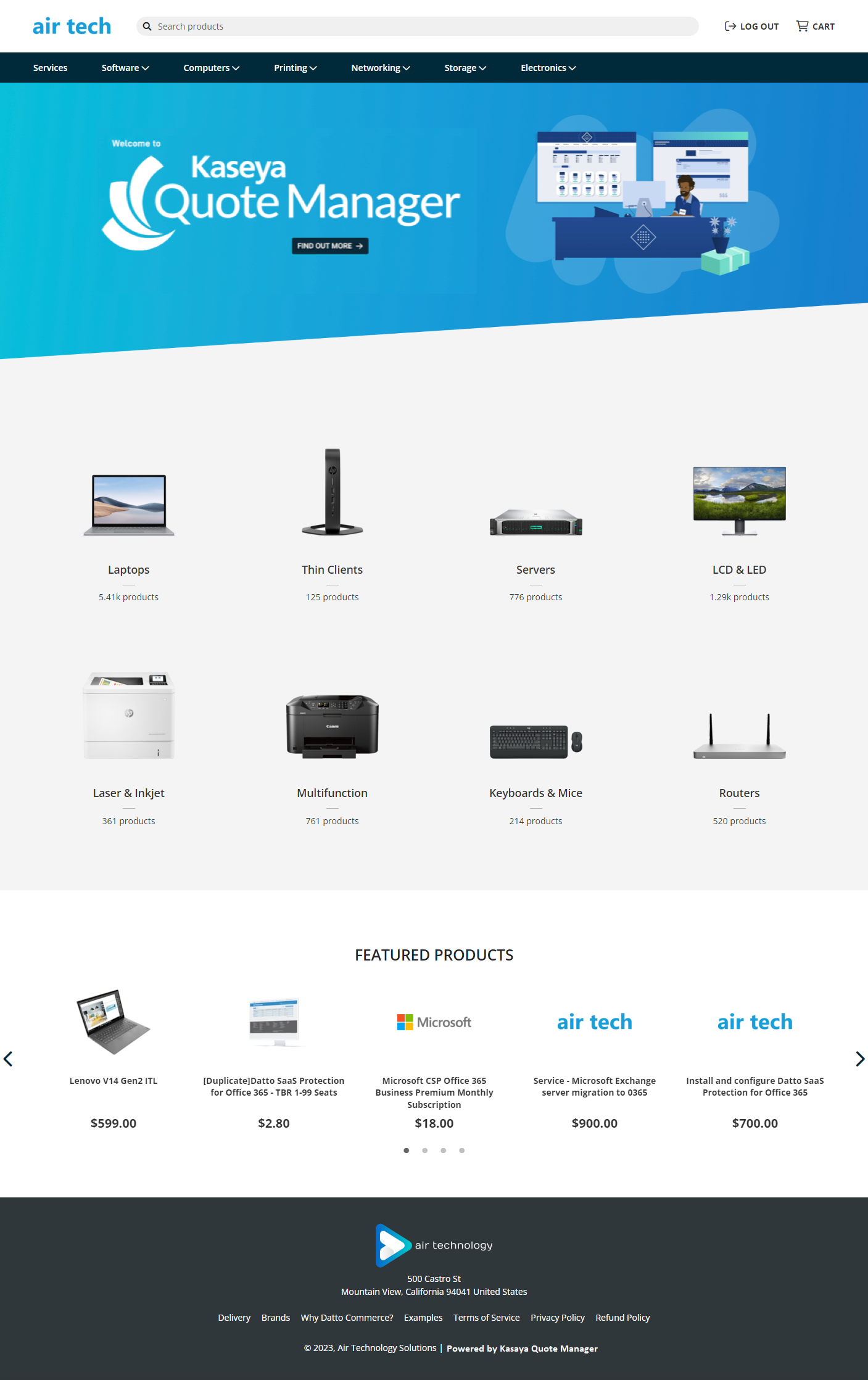
An organization can request an account by clicking LOG IN in your Online Store header, then Sign up on the login page. Refer to Online Store instructions for organizations.
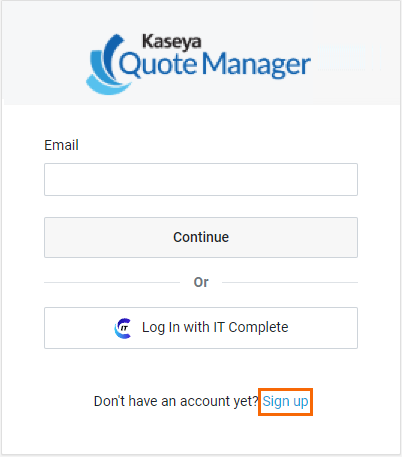
Upon account creation, the organization receives a welcome email.
If you enable optional accounts (that is, retail functionality) for your Online Store, Kaseya Quote Manager automatically creates accounts upon organization sign-up. Otherwise, account managers create accounts and manually enter organization details.
To learn how to choose your Online Store account creation setting, refer to Controlling organization account creation.
Click LOG IN in your Online Store header.
Refer to Creating and managing staff accounts and Creating and managing organization accounts.
By default, a Kaseya Quote Manager internal user logs in as a guest. The guest view shows your standard Online Store pricing.
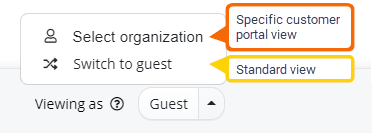
To view your Online Store from a specific organization portal, complete the following steps:
- Click the arrow next to the word Guest in the lower-right corner of the page and click Select organization.
- Search for and select the applicable organization to activate the switch.
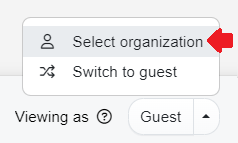
Once you select an organization portal, the following conditions will apply to your administrative view of the Online Store:
- You will continue to see all products and services, even those that are offline or not included in the product range that is visible to your organizations.
- You will see the specific organization's pricing. Refer to Pricing.
- The browsing and ordering experience becomes similar to your organization's experience. However, organizations do not have access to see supplier pricing or stock availability, change pricing, allocate orders to open tickets, or deliver goods to your office.
Using the same approach, you can change to a different organization view. Or, toggle back to the standard view by selecting Switch to guest.
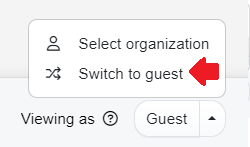
Refer to Creating and managing organization accounts to learn about configuring custom account settings for each of your organizations.
The options in your Online Store header change depending on your portal view:
Online Store header in guest mode

- Click LOG OUT to log out of Kaseya Quote Manager, including your Online Store and your Admin Center.
- Click CART to view products you've added to your cart, edit product and pricing information (optional), and proceed to checkout or quoting.
NOTE If you switch to an organization portal after adding products to your cart in guest mode, the products remain in your cart and are automatically updated to reflect the specific organization's pricing and details.
Online Store header in an organization portal

- Click MY ACCOUNT to access the following options:
- Account Centre: View the organization's name, email address, and company.
- My Details: Click Edit in the Account Summary section or navigate to the My Details tab to edit the organization's contact and delivery details.
- My Orders: View the organization's order history and delivery tracking information.
- My Quotes: View the organization's active quotes and acceptance due dates.
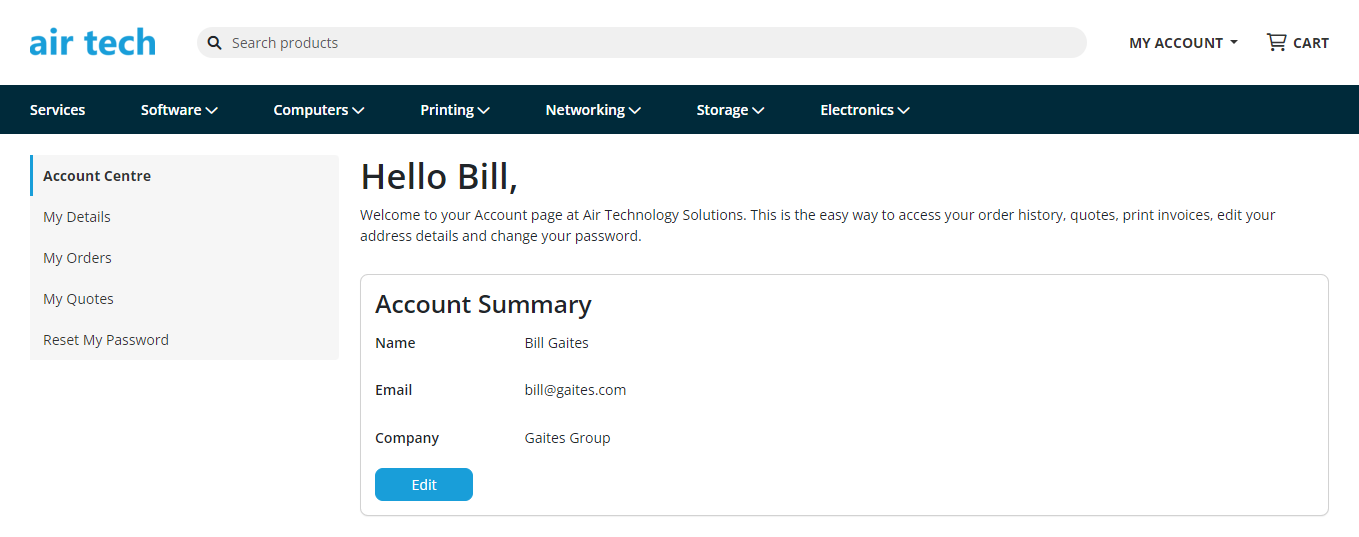
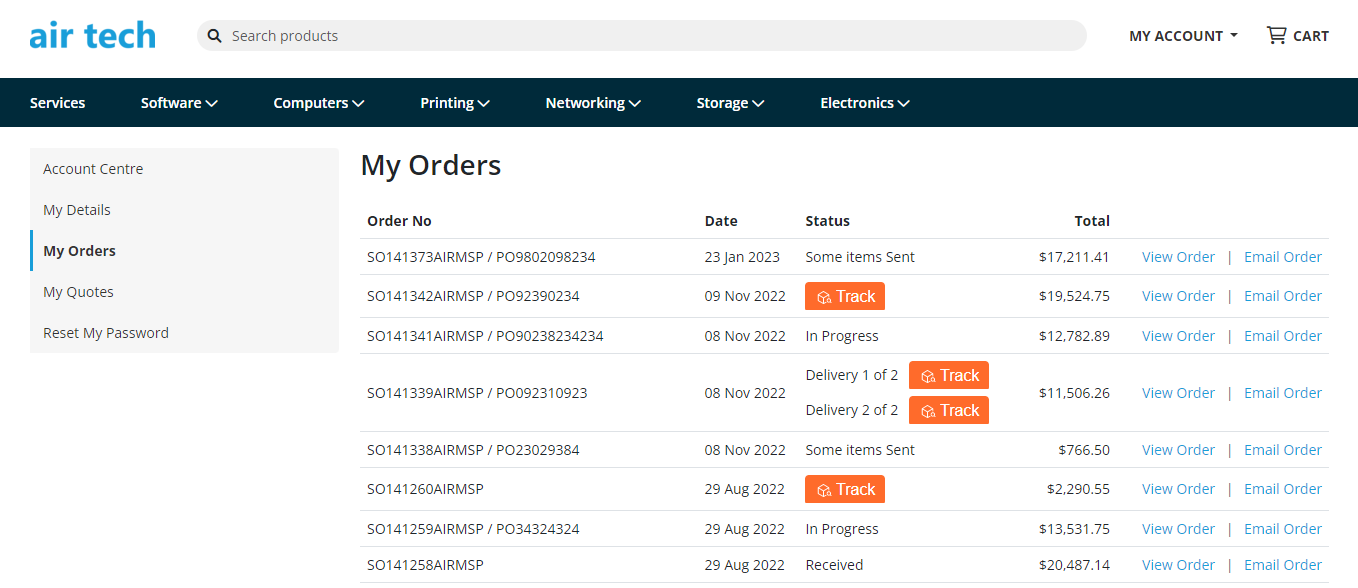
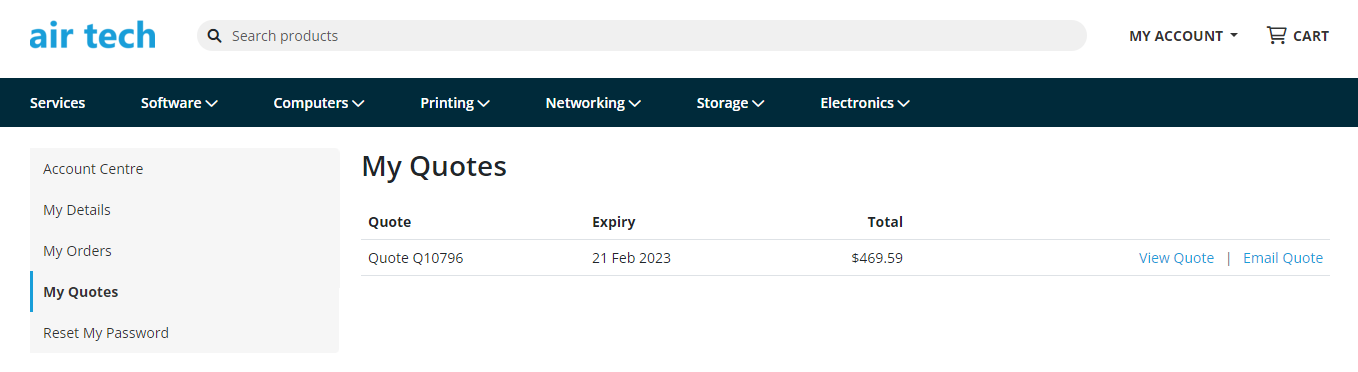
- Click CART to view products you've added to this organization's cart, edit product and pricing information (optional), and proceed to checkout on behalf of the organization or to quoting.
Click Admin ![]() in the lower-left corner of the Online Store to open the Admin Center in a new window. The Admin Center page that opens will correspond with the page you have open in your Online Store.
in the lower-left corner of the Online Store to open the Admin Center in a new window. The Admin Center page that opens will correspond with the page you have open in your Online Store.
EXAMPLE If you are viewing a product page in the Online Store, the product detail page for the same product opens in the Admin Center.
Growing your sales
Take advantage of opportunities to maximize your Online Store success:
For your convenience, we've prepared a guide to the Online Store written specially for the organization audience. These instructions teach shoppers how to manage their accounts, effectively search and place orders for products, and self-quote: Online Store instructions for organizations.
- Tailor your home page: Customizing your theme and product range
- Create unique landing pages for certain organizations or for special offers: Creating landing pages
Guide your organizations to the items you support: Product range
Stay on top of approving orders with help from order notifications: Sales order notifications
Bolster organization interest by communicating the industry's latest-and-greatest and best-value offerings from your Online Store.
Learn about connecting Kaseya Quote Manager to the email marketing service Mailchimp: Integrate with Mailchimp
Winning your first organization sale is a challenge. Coupons can help.
Learn how to create coupons to encourage your organizations to explore and purchase from your Online Store: Creating coupons
Set up an online chatbot to assist organizations and answer questions: Add a chat service
Quoting and ordering in the Online Store
- Refer to Searching for products to learn how to effectively pinpoint the most optimal products for your organizations and evaluate their availability.
- Refer to Quoting from the Online Store to learn how to initiate a quote directly from products added to a cart.
- Refer to Placing orders to learn how to edit pricing and execute checkout.



